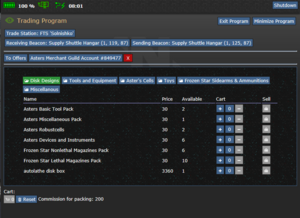Difference between revisions of "User:Nullaurelian/Asters Trading ErisEN Draft"
Nullaurelian (talk | contribs) |
Nullaurelian (talk | contribs) m (→Trade Beacon) |
||
| Line 103: | Line 103: | ||
</div></div> |
</div></div> |
||
| − | [[File:CargoBayBeaconConsole.png|thumb |
+ | [[File:CargoBayBeaconConsole.png|thumb|The Trade Beacons|left]] |
| + | [[File:AstersTradingUI.png|thumb|Trading Program UI]] |
||
Latest revision as of 04:56, 30 September 2021
"Welcome to the Asters Guild, are you buying or selling?"
The Asters Guild is the commerce arm of the CEV Eris. The faction specializes in providing resources to the rest of the ship in exchange for credits. Everything Asters does is in service of one goal: make the most money possible.
This guide discusses how Asters makes money on the CEV Eris using the import/export mechanics. For production and mining, see their related articles.
Appraisals
Core to the Asters Guild is buying low and selling high. While the Guild can sell the raw materials it mines and recycles from the ship, real money is made by exporting finished goods. While Asters employees can attempt to judge the value of any object by their own experience, Asters does supply tools to automatically appraise items.
| |
Primary tool for appraising items for export. Link to a cargo console and start scanning. |
| |
An integrated export scanner for a PDA. Preinstalled for all Asters Guild employees. |
Negotiations
Asters Guild is all about buying low and selling high. When buying from another player, this invariably involves discussion of how much any particular item is worth. This work is often regarded as akin to being a clerk at a pawn shop, a description which is pretty accurate as it turns out. As the ones holding the key to the export market, the Guild holds the advantage in negotiations. Be careful about abusing this advantage - customers will turn to other buyers if the Guild is too stingy.
Import and Export
Trade Shuttle
The Trade Shuttle is a catch-all method of exporting goods. To use the shuttle is simple: one loads the exports onto the shuttle, then sends it away. The value of the shuttle's contents is then credited to the Guild account, where upon the shuttle stays at the away dock to await recall.
The Trade Shuttle can also be used to import items from outside the ship. By interacting with with a trade console Guild employees can order item crates or authorize import requests by other inhabitants of the ship. These orders arrive on the shuttle the next time it is called to the Cargo Bay.
The Trade Shuttle cannot be sent out if there are living entities on board due to liability concerns.
Exporting through the Trade Shuttle
- Place items in Trade Shuttle
- Close Shutters
- Send Shuttle through Guild Trade Console
Importing through the Trade Shuttle
- Select Package to Import
- Authorize Order from Guild Trade Console
- Request Shuttle through Guild Trade Console
Trade Beacon
The Trade Beacon allows for more targeted export of materials. Various locations in the overworld demand and supply goods. The Guild can fulfill these demands and import specific items rather than buying bulk from the Trade Shuttle.
In addition to buying and selling via Beacon, the Guild can also see high-priority requests. These requests require a large amount of one type of good. When the request is fulfilled the exporter is credited with a lump sum of credits over the normal price of exporting the individual items. These requests are only active for a limited time.
Setting up the Trade Beacon
The Trade Beacon can be operated from any device as long as it has the Trading Program. This application can be found on a disk in the Cargo Bay. This application can be copied freely to a PDA or other portable computer, otherwise the Cargo Bay has a standard computer console that can run the program. Start using the Trade Beacon, follow these steps:
- Open the Trading Program.
- Select the Sending Teleport Beacon.
- Select the Receiving Teleport Beacon.
- Set the Account to be credited/debited from. The PIN will be required.
- Set the display to "Goods" and set the other beacon to interact with.
Exporting through the Trade Beacon
- Place items in the marked area around the Outbound Beacon
- Select Ship to sell to
- Press the package button
Importing through the Trade Beacon
- Select ship to purchase from
- Set quantity to purchase
- Press the Purchase button