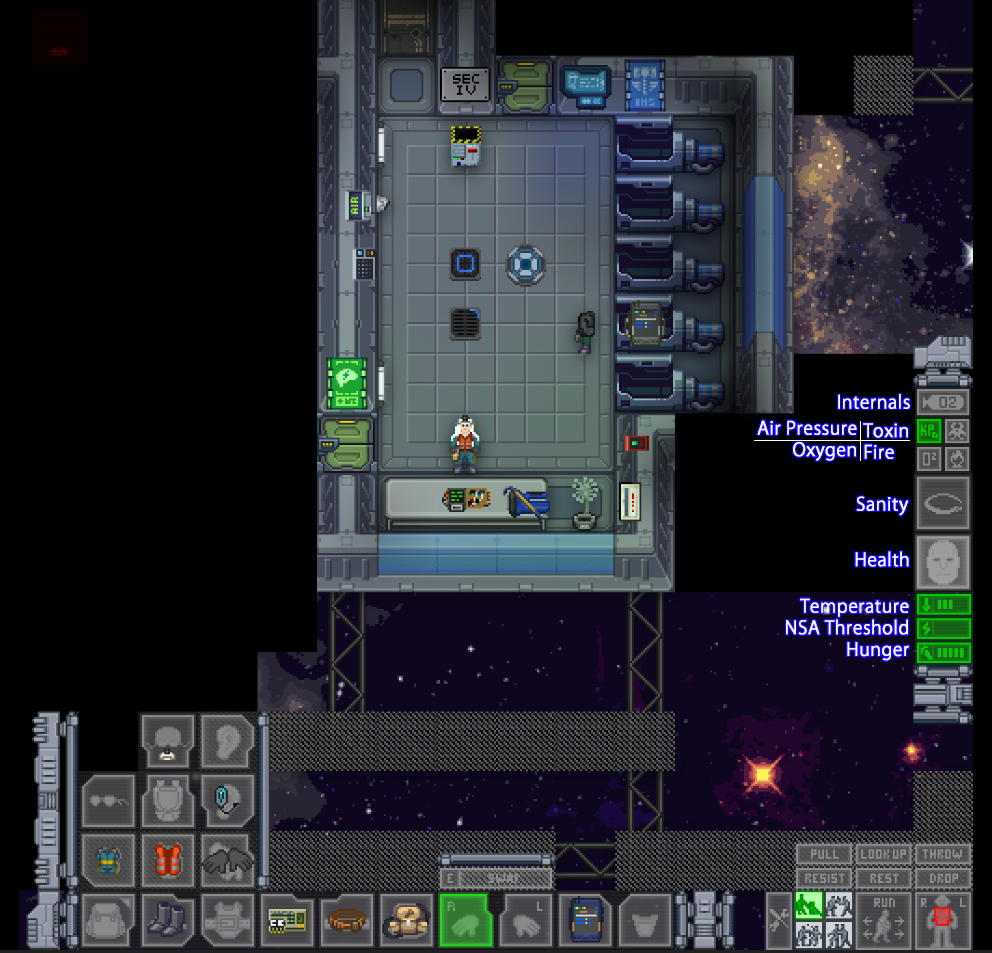Difference between revisions of "Quick-start guide for beginners ErisEn"
(added blurb about z levels and climbing.) |
|||
| Line 40: | Line 40: | ||
:'''Your character can speak by hitting T or typing in the bottom bar.''' You can also speak into your headset by adding ";" before your message in order to be heard in the common radio frequency. For emoting you can use the F4 button and describe them (F4 - type "smiled" - "Ivan Penkov (your character's name) smiled"). |
:'''Your character can speak by hitting T or typing in the bottom bar.''' You can also speak into your headset by adding ";" before your message in order to be heard in the common radio frequency. For emoting you can use the F4 button and describe them (F4 - type "smiled" - "Ivan Penkov (your character's name) smiled"). |
||
:'''Pay attention to window in the right corner.''' There are buttons "ООС" and "Admin". OOC — Out Of Character. When you want to say hello to all players out of the round, use this button. Using Admin you can ask an administrator a question if he is online (check with "adminwho"). Don't talk about what's happening in the current round in OOC until the round ends! |
:'''Pay attention to window in the right corner.''' There are buttons "ООС" and "Admin". OOC — Out Of Character. When you want to say hello to all players out of the round, use this button. Using Admin you can ask an administrator a question if he is online (check with "adminwho"). Don't talk about what's happening in the current round in OOC until the round ends! |
||
| + | |||
| + | ;Z-Levels |
||
| + | : Eris utilizes a multi z-level map which mean that there are 5 different floors(decks) of the ship, stacked on top of each other like a regular building. The easiest way to travel to another z-level is to go up or down stairwells, or climb ladders. Nevertheless there are also some advanced methods of traversing in between decks. For example, if the gravity generator is not currently working, you can use the "Move Upwards" verb in your IC tab to boost yourself off the ground up towards the ceiling. Another way to travel up onto the deck above, is by climbing. This only works on empty tiles,so ones with railings or walls will not work. If you think you have found such a spot, you can use the "Look up" verb in your IC tab to make sure its climbable. The last thing you will need is something to stand on such as a table or a chair or a rack. Climb up onto the furniture, use the "Look up" verb, and just click on the empty adjacent tile to start climbing it. |
||
;Initial safety precautions |
;Initial safety precautions |
||
Revision as of 23:10, 15 November 2019
Beginner's guide
If you have just discovered Space Station 13 and want to start playing on our server, this guide can help you.
- The first thing that you need to do is download BYOND client.
- Then you should create your BYOND account.
- Done! Now you can connect to the server. This can be done by adding our URL to your client's notes: click on the "Open" button on the left corner of the client, then "Games", "Add" — and copy and paste this URL:byond://cev-eris.com:2522.
You will be taken straight to the lobby when you connect. Now you may create your character by clicking the "Setup character" button. Choose your appearance: gender, body shape, age, etc. You can also add some flavor text along with previous medical records if you wish.
- "Records" are additional comments to your character's personality in three departments: Security, Employment, and Medical. Has your character ever been to prison? What can you say about him as an employee? Does he have any illnesses? And so on.
- "Flavor text" — any IC-additions to your character's appearance, which can be seen by clicking Shift-LMB on them.
As you create your character, go on to the "Occupations" and set "Yes" in front of "Vagabond". Now you are able to spawn as a Vagabond, which is perfect for newcomers. Because you'll mostly be scrounging around in maintenance, you can use the Maintenance Survival Guide for help
Alright, let's get to the game! Click "Save slot" and close the "Setup Character" window.
Depending on round start, you can see "Ready" or "Join Game" buttons.
Readying up will simply set you up for joining the next immediate round, Joining a game in progress will require you to select your role. For newcomers always select Vagabond.
- Let's take a look at the interface.
- On the right side of the screen you can see oxygen and pressure level, toxins, extreme temperatures, your character's body temperature, health condition (in general) and saturation level. The four small unlabeled buttons are "Resist", "Pull", "Throw" and "Drop". By clicking Resist you can remove your handcuffs, for example, but it takes time and you must stay still. Pull is responsible for things that you can drag — by clicking on this button you will let go. The next two buttons are responsible for things that you can hold in your hands.
- Below those buttons you can see a "puppet", which is usable for choosing an interactable zone on a body (e.g. if you want to bandage your hand — aim on it, and use the bandage on yourself by clicking at your character sprite). Near the puppet is a walk/run button, and one of the most important parts of the user interface — intents. Help, Disarm, Grab and Harm buttons define how you will interact with the environment. On HELP intent, you can help people up, hug them, and move through other people with HELP intent. On DISARM intent, you can disarm people and shove them down. GRAB lets you grab people, and HARM lets you punch/beat them.
- Now let's talk about interactions.
- You can move using the arrow/WASD keys. For picking things up you should click on them with your empty hand. Shift-LMB will allow you to examine things and characters.
- For example, you want to check your PDA. You have it on your belt by default. By clicking on it you will take it, by clicking again you will open it's menu.
See? Simple as that. You can interact this way with plenty of things. Let's try to take your ID in the other hand and put it into your PDA. Then place your PDA over the ID slot (left of your belt). This will allow you to free your belt.
- On the left side you have slots for your clothes, ID, belt and back. Backpack can be held on your back slot. You can click on it and see its contents.
- Your character can speak by hitting T or typing in the bottom bar. You can also speak into your headset by adding ";" before your message in order to be heard in the common radio frequency. For emoting you can use the F4 button and describe them (F4 - type "smiled" - "Ivan Penkov (your character's name) smiled").
- Pay attention to window in the right corner. There are buttons "ООС" and "Admin". OOC — Out Of Character. When you want to say hello to all players out of the round, use this button. Using Admin you can ask an administrator a question if he is online (check with "adminwho"). Don't talk about what's happening in the current round in OOC until the round ends!
- Z-Levels
- Eris utilizes a multi z-level map which mean that there are 5 different floors(decks) of the ship, stacked on top of each other like a regular building. The easiest way to travel to another z-level is to go up or down stairwells, or climb ladders. Nevertheless there are also some advanced methods of traversing in between decks. For example, if the gravity generator is not currently working, you can use the "Move Upwards" verb in your IC tab to boost yourself off the ground up towards the ceiling. Another way to travel up onto the deck above, is by climbing. This only works on empty tiles,so ones with railings or walls will not work. If you think you have found such a spot, you can use the "Look up" verb in your IC tab to make sure its climbable. The last thing you will need is something to stand on such as a table or a chair or a rack. Climb up onto the furniture, use the "Look up" verb, and just click on the empty adjacent tile to start climbing it.
- Initial safety precautions
- You have a box with a mask and an oxygen tank in your backpack by default. If an air alarm on the wall is red, yellow hazard doors close around you, or you start gasping, you need to put on your mask and oxygen tank, then click on the button with an air tank on the upper-right corner of your screen to set your internals and breathe.
- Weapons
- It's obvious you will come across some weapons, as everyone aboard CEV "Eris" may have weapons. Because of this it is always good to know how they work aboard. Every character gets a set of skills, these come in Robustness, Vigiliance, Cognition, Toughness, and Biology. See this for more information Eris Stats. Vigilance relates to how you use weapons and your accuracy of such with automatic weapons.
- SAFETY: The first button above the selected weapon is your safety, before you can fire you must disable this! It will turn red upon selecting it.
- FIRE MODE: The second button is your firing mode, this mode allows you to select from semi-automatic or automatic.
- SCOPE: The third button is simply your scope, it allows you to zoom in on your target negating some of the effects your bad Vigilance skill may cause when shooting
Those are the basics of controls. Good luck playing on our server, and remember: be friendly, stay robust!