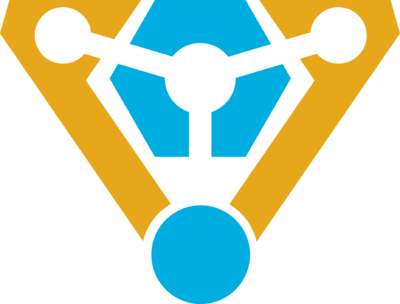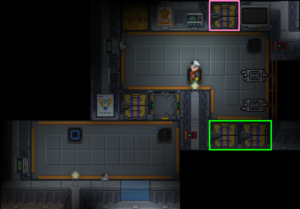Difference between revisions of "Guide To Technomancy ErisEn"
| Line 22: | Line 22: | ||
==Machines== |
==Machines== |
||
| + | ===Wall Mounted Devices=== |
||
| + | |||
| + | {| class="wikitable" style="width: 75%;" |
||
| + | ! colspan="3" | Wall Mountings |
||
| + | |- |
||
| + | ! width="150px" | Construction |
||
| + | ! width="200px" | Requires |
||
| + | ! |
||
| + | |- |
||
| + | |Power APC|| 2xSteel Sheets, Power Cell (5000L), Wrench, Cable Coils, Screwdriver, Crowbar, APC Circuit Board || {{divhide|Construction|color=#AEE9FF}} |
||
| + | # Use Steel Sheets to make an APC frame and use the frame on the wall you want it on. |
||
| + | # Add wire to the assembly. |
||
| + | # Add the APC Circuit Board (Power Control) to the assembly. |
||
| + | # Screwdriver the assembly. |
||
| + | # Add powercell to assembly. |
||
| + | # Use crowbar to shut. |
||
| + | # Use an ID card to open the APC and turn the main beaker on. |
||
| + | {{divhide|end}}{{divhide|Deconstruction|color=#FFB9AA}} |
||
| + | # Swipe card to unlock APC |
||
| + | # Remove the power cell. |
||
| + | # Screwdriver the assembly. |
||
| + | # Use Crowbar to lift the floorboards in front of the APC. |
||
| + | # Wirecut the assembly. |
||
| + | # Crowbar the assembly to remove the control. |
||
| + | # Use the welder to remove the APC from the wall. |
||
| + | # (Optional) Wrench the frame to remove it. |
||
| + | {{divhide|end}} |
||
| + | |- |
||
| + | |Air Alarm|| 2xSteel Sheets, Cable Coils, Screwdriver, Air Alarm Electronics Circuit Board || {{divhide|Construction|color=#AEE9FF}} |
||
| + | # Use Steel to make an air alarm frame and use the frame on the wall you want it on. |
||
| + | # Insert the air alarm electronics to the assembly. |
||
| + | # Wire the assembly. |
||
| + | # Screwdriver to complete. |
||
| + | {{divhide|end}}{{divhide|Deconstruction|color=#FFB9AA}} |
||
| + | # Use Screwdriver to open the cover. |
||
| + | # Wirecut the assembly. |
||
| + | # Pry out the circuit with crowbar. |
||
| + | # Use Wrench to remove the air alarm from the wall. |
||
| + | {{divhide|end}} |
||
| + | |- |
||
| + | |[[File:Fire0.png]] Fire Alarm|| 2x[[File:metal.png]],[[File:CableCoils.png]],[[File:screwdriver_tool.png]],[[File:circuitboard.png]] || {{divhide|Construction|color=#AEE9FF}} |
||
| + | # [[File:metal.png]] Use the metal and make an air alarm frame. |
||
| + | # Use the frame on the wall you want it on. |
||
| + | # [[File:circuitboard.png]] Put in the electronics. |
||
| + | # [[File:CableCoils.png]] Wire with cables. |
||
| + | # [[File:screwdriver_tool.png]] Screwdriver to close. |
||
| + | {{divhide|end}}{{divhide|Deconstruction|color=#FFB9AA}} |
||
| + | # [[File:screwdriver_tool.png]] Open the cover. |
||
| + | # [[File:wirecutters.png]] Wirecut the assembly. |
||
| + | # [[File:crowbar.png]] Pry out the circuit. |
||
| + | # [[File:wrench.png]] Remove the air alarm from the wall. |
||
| + | {{divhide|end}} |
||
| + | |- |
||
| + | |[[File:lightfixture.png]] Light Fixture|| 2x[[File:metal.png]],[[File:CableCoils.png]],[[File:screwdriver_tool.png]] || {{divhide|Construction|color=#AEE9FF}} |
||
| + | # [[File:metal.png]] Use metal to make an light fixture frame or small light fixture frame and use the frame on the wall you want it on. |
||
| + | # [[File:CableCoils.png]] Wire the assembly. |
||
| + | # [[File:screwdriver_tool.png]] Screwdriver to complete. |
||
| + | # Add a light tube for large frame or a lightbulb for small frame. |
||
| + | {{divhide|end}} |
||
| + | |- style="vertical-align: top;" |
||
| + | |[[File:Security_Camera.gif]] Security Camera || [[Camera_assembly|Camera Assembly]],[[File:CableCoils.png]],[[File:screwdriver_tool.png]],[[File:wrench.png]],[[File:Welderon 32px.gif]] || {{divhide|Construction|color=#AEE9FF}} |
||
| + | # Drop the camera assembly infront of the wall you would like it to be. |
||
| + | # [[File:wrench.png]] Wrench the camera assembly. |
||
| + | # [[File:Welderon 32px.gif]] Weld the camera into place. |
||
| + | # [[File:CableCoils.png]] Add the wiring. |
||
| + | # (Optional) Add any additional upgrades. |
||
| + | # [[File:screwdriver_tool.png]] Screwdriver to complete and set networks / direction. |
||
| + | {{divhide|end}} |
||
| + | |- style="vertical-align: top;" |
||
| + | |[[File:Decal warning.png]] Wall-mounted Sign|| [[File:screwdriver_tool.png]] || Use screwdriver to place on wall or remove. |
||
| + | |} |
||
==Structural== |
==Structural== |
||
Revision as of 08:25, 12 November 2019
Warning: Thrusters Page is currently only known correct information. Everything else is still being either ported or fixed.
Technomancers
The Technomancers and their Exultant were hired by the Captain to maintain the equipment and engine of the CEV "Eris." They were given the engineering section of the ship as their home for the journey. As per the agreement, the Technomancers will keep the ship's hull integrity and power at maximum capacity while repairing any hull breaches with no payment given aside from their salary. However, Technomancers may charge for cosmetic repairs or new additions to the vessel. For more information on the Technomancers, please see The Technomancer League
If you are looking how to set up the engine see this Guide to the Engine
Construction
All Technomancers and their Exultant must know how to build and repair the ship. This section will give you the knowledge of construction, deconstruction, and repair for anyone even the lowly vagabond to learn the basics of Technomancy.
To open the crafting menu, click on the materials in your hands (Steel, Plasteel, etc) and you will be given a new window with information on what resources you will need to construct what item, be they Girders or airlocks.
Machines
Wall Mounted Devices
| Wall Mountings | ||
|---|---|---|
| Construction | Requires | |
| Power APC | 2xSteel Sheets, Power Cell (5000L), Wrench, Cable Coils, Screwdriver, Crowbar, APC Circuit Board | Construction
Deconstruction
|
| Air Alarm | 2xSteel Sheets, Cable Coils, Screwdriver, Air Alarm Electronics Circuit Board | Construction
Deconstruction
|
| File:Fire0.png Fire Alarm | 2xFile:Metal.png, , , ,File:Circuitboard.png ,File:Circuitboard.png |
Construction
|
| File:Lightfixture.png Light Fixture | 2xFile:Metal.png, , , |
Construction
|
| File:Security Camera.gif Security Camera | Camera Assembly, , , , , ,File:Welderon 32px.gif ,File:Welderon 32px.gif |
Construction
|
| File:Decal warning.png Wall-mounted Sign |  |
Use screwdriver to place on wall or remove. |
Structural
Flooring
| Flooring | |||
|---|---|---|---|
| Construction | Materials | Tools | Method |
| Lattice | 1xRod | Welding tool | Construction
Deconstruction
|
| Catwalk | 1xRod | Construction
Deconstruction
| |
| UnderPlating | 1xSteel
OR 1xPlasteel |
Welding tool
Crowbar |
Construction
Blocks air and can be used for further construction. Deconstruction
Repair
|
| Floor | 1xany floor tile | Crowbar | Construction
Floor tiles cover up wires and pipes. You can also construct wooden and other floors the same way. |
Walls
| Walls | |||
|---|---|---|---|
| Construction | Requires | Tools | |
| Regular Wall | 4xSteel
OR 2xSteel and any 2x stacked material. |
Construction
Deconstruction
| |
| Reinforced Wall | 2xSteel, 4xPlasteel
OR 2xSteel any 4x stacked material, |
Construction
Deconstruction
| |
| Grille | 2xRods | Construction
Deconstruction
Extra
| |
| Low Wall | 2xSteel, 4xGlass, 2xRods | Construction
Deconstruction
Extra
| |
Glass
| Glass | ||
|---|---|---|
| Construction | Requires | |
| Glass Panel | 1 Glass Sheet and Screwdriver |
|
| Full Glass | 2 Glass Sheets and Screwdriver |
|
| Reinforced Glass Panel | 1 Reinforced Glass Sheet, screwdriver, and crowbar |
|
| Reinforced Full Glass | 2 Reinforced Glass Sheets, screwdriver, and crowbar |
|
Airlocks
| Airlocks & Doors | ||
|---|---|---|
| Construction | Requires | |
| Airlock | 4xSteel,1xReinforced Glass, Screwdriver, Wrench, Cable Coils, Airlock Electronics | Construction
Deconstruction
If the airlock is unpowered and the bolts are down:
|
| Emergency Shutter | 4xSteel, Wrench, Cable Coils, Airlock Electronics | Construction
Deconstruction
|
| Window Door | 5x ,4x ,4x  , , , , , , , , ,File:Circuitboard.png ,File:Circuitboard.png |
Construction
|
Laying Pipes
The Thrusters
If you are looking for the Engine Ritual you have come to the wrong place!
The CEV "Eris" is a space ship. It may not look like it, but it is. To fly through space it obviously needs thrusters, these thrusters are maintained by the Technomancers aboard. There are two thruster rooms for both sets of thrusters aboard the ship. For the inevitable Captain who may fly the ship without understanding his ship, your job will be to maintain them.
Refueling
When the time comes of CEV "Eris" drifting through space, you will need to refuel the thrusters immediately, lest you hear the ominous announcements of Meteor's incoming forever. Before getting started, know the color coding for the following images.
- Red: Your fuel
- Light Blue: Main Pump
- Bright Blue: Vent Pump
- Pink: Fuel Valve
Each Thruster room is the same, just switched depending on which side of the ship you are on. To refuel the ship, you simply need to flood plasma into the borosilicate rooms as seen in the images.
Select your fuel, nominally it is plasma, and wrench the canister to connector port. Then Open the valve (Light Blue) to begin pumping plasma into the mixing chamber.
You have just refueled the ship. However, always remember to keep the Fuel Valve OPEN (Pink) and it will be indicated as so if there is a green or red light.
Things to Note: You can ignite the fuel for more thrust, and even mix O2 into it, essentially the hotter it is, the more thrust you will obtain. However it is quite unsafe as doing so without knowing how fire works can lead to a plasma leak or worse, the detonation of the Thrusters.
Refuelling Plasma Canisters
Whenever you have expended the plasma canisters located in the Thrusters room, you may need to refuel them. To refuel the canisters wrench an empty canister to the Connector Port (Yellow Square). Afterwards, open the valve (Light Red). Then just wait for the canister to be refuelled.
Note: Do not open the canister if it is not wrenched to a connector port unless you want to release plasma into the air
Troubleshooting
As with many things, they break and it is always best to have an idea on how to repair them. This section will go over some basic trouble shooting methods for specific things that technomancers may experience through their shift.
- Thrusters malfunctioning
- Engine malfunctioning or deliminating
- Broken airlocks
- Hull Breaches
- Gravity Generator Damaged
- Use a welder on the gravity generator
- Shield Generator Damaged or Destroyed
- You are currently out of luck!
Experimenting
This section of the wiki is simply for those contributing to their discoveries, be they setting up the singularity generator or building a mining outpost on the asteroid. They are player created guides and not official, so experimenting with these are at your own risk. But what is a technomancer without risk?