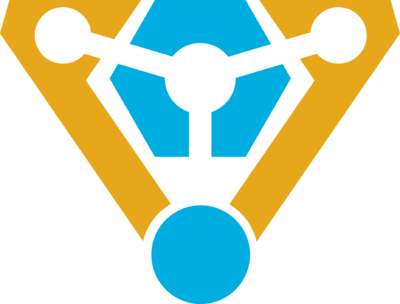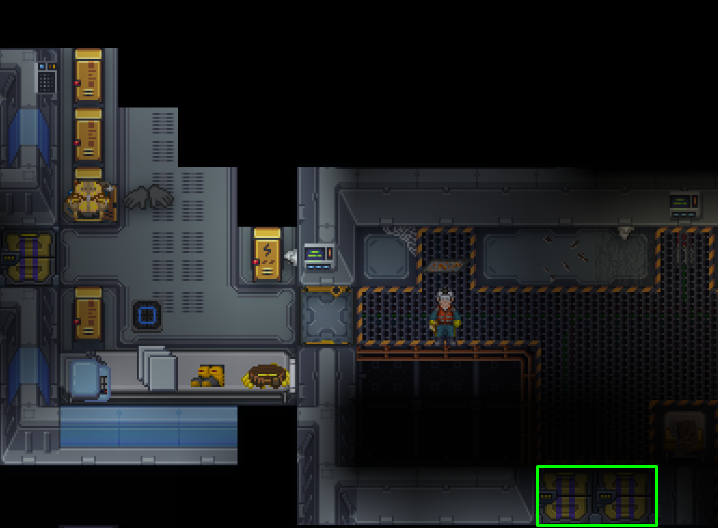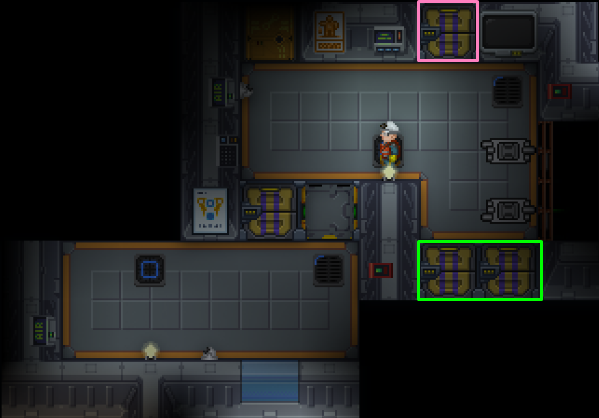Difference between revisions of "Guide To Technomancy ErisEn"
| Line 33: | Line 33: | ||
! Method |
! Method |
||
|- |
|- |
||
| − | | |
+ | | Lattice || 1xRod |
| − | | |
+ | | Welding tool|| {{Divhide|Construction|Color=#AEE9FF}} |
# With rods in hand, click on empty space tile. |
# With rods in hand, click on empty space tile. |
||
Used as a basis for plating. {{Divhide|end}}{{divhide|Deconstruction|color=#FFB9AA}} |
Used as a basis for plating. {{Divhide|end}}{{divhide|Deconstruction|color=#FFB9AA}} |
||
| Line 40: | Line 40: | ||
{{divhide|end}} |
{{divhide|end}} |
||
|- |
|- |
||
| − | | |
+ | | Catwalk || 1xRod |
||| {{Divhide|Construction|Color=#AEE9FF}} |
||| {{Divhide|Construction|Color=#AEE9FF}} |
||
# With rods in hand, click on lattice or plating. |
# With rods in hand, click on lattice or plating. |
||
| Line 46: | Line 46: | ||
# Use a welder to deconstruct the catwalk into a rod. {{divhide|end}} |
# Use a welder to deconstruct the catwalk into a rod. {{divhide|end}} |
||
|- |
|- |
||
| + | | Plating || 1xSteel |
||
| − | | [[File:plating.png]] Plating || 1x [[File:Floor_Tiles.png]]Regular floortile |
||
| − | | |
+ | | Welding tool |
| − | + | Crowbar |
|
| {{divhide|Construction|color=#AEE9FF}} |
| {{divhide|Construction|color=#AEE9FF}} |
||
| − | # |
+ | # Use a regular floortile on lattice. |
''Blocks air and can be used for further construction.'' |
''Blocks air and can be used for further construction.'' |
||
{{divhide|end}}{{divhide|Deconstruction|color=#FFB9AA}} |
{{divhide|end}}{{divhide|Deconstruction|color=#FFB9AA}} |
||
# Use welder on the plating. |
# Use welder on the plating. |
||
| − | # Use crowbar on the plating to deconstruct into |
+ | # Use crowbar on the plating to deconstruct into Steel. |
{{divhide|end}}{{divhide|Repair|color=#abffaa}} |
{{divhide|end}}{{divhide|Repair|color=#abffaa}} |
||
# Use a welder to repair the plating{{divhide|end}} |
# Use a welder to repair the plating{{divhide|end}} |
||
|- |
|- |
||
| − | | |
+ | | Floor || 1xany floor tile |
|Crowbar|| {{divhide|Construction|color=#AEE9FF}} |
|Crowbar|| {{divhide|Construction|color=#AEE9FF}} |
||
| − | # Use any |
+ | # Use any floor tile on plating. |
''Floor tiles cover up wires and pipes.'' |
''Floor tiles cover up wires and pipes.'' |
||
| − | ''You can also construct wooden and other floors the same way.''{{divhide|end |
+ | ''You can also construct wooden and other floors the same way.''{{divhide|end}} |
| − | |||
| − | # Use a crowbar on the floor tile. |
||
| − | {{divhide|end}} |
||
| − | |- |
||
| − | |[[File:lightfloor.gif]] Floor Light ||312 steel, 312 glass in autolathe |
||
| − | |[[File:screwdriver_tool.png]]Screwdriver |
||
| − | [[File:Autolathe_n.gif]] Autolathe |
||
| − | | Created in the autolathe then dragged to a plating, use screwdriver to secure. |
||
|} |
|} |
||
Revision as of 18:23, 1 November 2019
Status: Ported construction from bay12, currently testing all construction methods for corrections
Technomancers
The Technomancers and their Exultant were hired by the Captain to maintain the equipment and engine of the CEV "Eris." They were given the engineering section of the ship as their home for the journey. As per the agreement, the Technomancers will keep the ship's hull integrity and power at maximum capacity while repairing any hull breaches with no payment given aside from their salary. However, Technomancers may charge for cosmetic repairs or new additions to the vessel. For more information on the Technomancers, please see The Technomancer League
If you are looking how to set up the engine see this Guide to the Engine
Construction
All Technomancers and their Exultant must know how to build and repair the ship. This section will give you the knowledge of construction, deconstruction, and repair for anyone even the lowly vagabond to learn the basics of Technomancy.
Machines
Structural
Flooring
| Floors | |||
|---|---|---|---|
| Construction | Materials | Tools | Method |
| Lattice | 1xRod | Welding tool | Construction
Deconstruction
|
| Catwalk | 1xRod | Construction
Deconstruction
| |
| Plating | 1xSteel | Welding tool
Crowbar |
Construction
Blocks air and can be used for further construction. Deconstruction
Repair
|
| Floor | 1xany floor tile | Crowbar | Construction
Floor tiles cover up wires and pipes. You can also construct wooden and other floors the same way. |
Walls
| Walls | |||
|---|---|---|---|
| Construction | Requires | Tools | |
| File:Wall new.png Regular Wall | 4x File:Metal.png
OR 2x File:Metal.png and any 2x stacked material. |
Construction
Deconstruction
| |
| File:Armored wall.png Reinforced Wall | 2x File:Metal.png, 4x File:Metal r.png
OR 2xFile:Metal.pngany 4x stacked material, |
Construction
Deconstruction
| |
| File:GrilleNew.png Grille | 2x 
|
||
| File:Frame.png Low Wall | 2x File:Metal.png, 4x  , 2x , 2x 
|
Construction
Deconstruction | |
Glass
| Glass | ||
|---|---|---|
| Construction | Requires | |
| File:Glass panel.png Glass Panel | 1x , , |
Click on the glass sheet, select one directional. Right-click the panel to rotate. Use screwdriver to complete construction. You can also left-click a grille with the glass sheet to place directly on the grille. |
| File:Glass full.png Full Glass | 2x , , |
Click on the glass sheet, select full. Use screwdriver to complete construction. |
| File:Glass panelr.png Reinforced Glass Panel | 1x , , , , |
Click on the glass sheet, select one directional. Right-click the panel to rotate. Use the following sequence to complete construction:
You can also left-click a grille with the glass sheet to place directly on the grille. |
| File:Glass fulllr.png Reinforced Full Glass | 2x , , , , |
Click on the glass sheet, select full. Use the following sequence to complete construction: |
Airlocks
| Airlocks & Doors | ||
|---|---|---|
| Construction | Requires | |
| File:Airlock.png Airlock | 4x File:Metal.png,1x , , , , , , ,File:Circuitboard.png ,File:Circuitboard.png |
Construction
Deconstruction
If the airlock is unpowered and the bolts are down:
|
| File:Hazard airlock.png Emergency Shutter | 4x File:Metal.png, , , ,File:Circuitboard.png ,File:Circuitboard.png |
Construction
Deconstruction
|
| File:Windoor.png Window Door | 5x ,4x ,4x  , , , , , , , , ,File:Circuitboard.png ,File:Circuitboard.png |
Construction
|
| File:False wall.gif Regular Hidden Door | 4x File:Metal.png,  |
Use metal and create a wall girder. Use a crowbar on the girder, then place the rest of the metal.
You can also deconstruct a wall to the girder state, then start this construction to turn an existing wall into a hidden door. |
| File:False wallr.gif Reinforced Hidden Door | 2x File:Metal.png,2x File:Metal r.png,  |
Use metal and create a wall girder. Use a crowbar on the girder, then place the reinforced metal. |
Laying Pipes
The Thrusters
If you are looking for the Engine Ritual you have come to the wrong place!
The CEV "Eris" is a space ship. It may not look like it, but it is. To fly through space it obviously needs thrusters, these thrusters are maintained by the Technomancers aboard. There are two thruster rooms for both sets of thrusters aboard the ship. For the inevitable Captain who may fly the ship without understanding his ship, your job will be to maintain them.
The Green Squares indicate the airlocks towards the Thruster room, the pink one indicates the shield and gravity generator airlock.
Refueling
When the time comes of CEV "Eris" drifting through space, you will need to refuel the thrusters immediately, lest you hear the ominous announcements of Meteor's incoming forever. Before getting started, know the color coding for the following images.
- Red: Your fuel
- Light Blue: Main Pump
- Bright Blue: Vent Pump
- Pink: Fuel Valve
Each Thruster room is the same, just switched depending on which side of the ship you are on. To refuel the ship, you simply need to flood plasma into the borosilicate rooms as seen in the images.
Select your fuel, nominally it is plasma, and open the canister you are going to use to fuel. Then Open the valve (Light Blue) to begin pumping plasma into the mixing chamber.
You have just refueled the ship. However, always remember to keep the Fuel Valve OPEN (Pink) and it will be indicated as so if there is a green or red light.
Things to Note: You can ignite the fuel for more thrust, and even mix O2 into it, essentially the hotter it is, the more thrust you will obtain. However it is quite unsafe as doing so without knowing how fire works can lead to a plasma leak or worse, the detonation of the Thrusters.
Refuelling Plasma Canisters
Whenever you have expended the plasma canisters located in the Thrusters room, you may need to refuel them. To refuel the canisters wrench an empty canister to the Connector Port and open the canister. Afterwards, open the valve marked in dark green. Then just wait for the canister to be refuelled.
Note: Do not open the canister if it is not wrenched to a connector port unless you want to release plasma into the air
Experimenting
This section of the wiki is simply for those contributing to their discoveries, be they setting up the singularity generator or building a mining outpost on the asteroid. They are player created guides and not official, so experimenting with these are at your own risk. But what is a technomancer without risk?