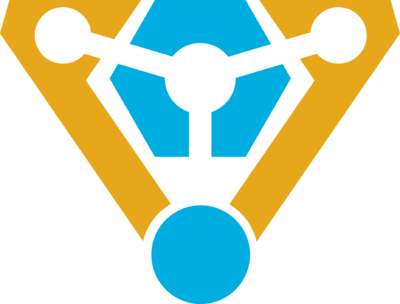Difference between revisions of "Guide To Technomancy ErisEn"
Zaratustra (talk | contribs) (→Glass) |
|||
| (35 intermediate revisions by 7 users not shown) | |||
| Line 1: | Line 1: | ||
| + | '''Warning: Items marked with a check are verified to work.''' |
||
| − | '''Warning: Thrusters Page is currently only known correct information. Everything else is still being either ported or fixed.''' |
||
| + | |||
| + | '''Second Warning: Troubleshooting Procedures still being worked on.''' |
||
[[File:Technomancers.png|400px|right|Technomancer League]] |
[[File:Technomancers.png|400px|right|Technomancer League]] |
||
| − | |||
| − | [[file:maintenance.png]] |
||
| − | |||
=Technomancers= |
=Technomancers= |
||
| Line 22: | Line 21: | ||
==Machines== |
==Machines== |
||
| + | ===Useful Machines=== |
||
| + | |||
| + | This section is for explanation of the devices located in the engine room. These are the shield generator, emergency shield projector, and emitters. |
||
| + | |||
| + | *'''Emitter:''' Mostly used to heat up the Supermatter in the engine for the creation of energy. If it is set in place, you can use a wrench to unwrench it to move it around and rotate it. To set it in place, you must wrench it to the ground and then weld it. |
||
| + | |||
| + | *'''Shield Generator:''' Not to be confused with the Shield that protects the ship, these are portable generators that can be activated to put up a shield wall that will prevent projectiles and people from passing through it. |
||
| + | |||
| + | *'''Emergency Shield Projector:''' This device will project shields on the exterior of a hull breach to allow technomancers to repair hull damage without risk of venting atmosphere when the shield is either not powered on, or does not have atmospheric containment enabled. |
||
| + | |||
| + | *'''Radiation Collection Array:''' Used to collect energy from radiation '''Currently has no use''' |
||
| + | |||
| + | ===Wall Mounted Devices=== |
||
| + | |||
| + | {| class="wikitable" style="width: 75%;" |
||
| + | ! colspan="3" | Wall Mountings |
||
| + | |- |
||
| + | ! width="150px" | Construction |
||
| + | ! width="200px" | Requires |
||
| + | ! |
||
| + | |- |
||
| + | |Power APC [[file:verified.png|20px]]|| 2xSteel Sheets, Power Cell (5000L), Wrench, Cable Coils, Screwdriver, Crowbar, Power Control Circuit Card || <span style="color:#000000">{{divhide|Construction|color=#34454C}}</span> |
||
| + | # Use Steel Sheets to make an APC frame and use the frame on the wall you want it on. |
||
| + | # Add wire to the assembly. |
||
| + | # Add the APC Circuit Board (Power Control) to the assembly. |
||
| + | # Screwdriver the assembly. |
||
| + | # Add powercell to assembly. |
||
| + | # Use crowbar to shut. |
||
| + | # Use an ID card to open the APC and turn the main beaker on. |
||
| + | {{divhide|end}}{{divhide|Deconstruction|color=#B28176}} |
||
| + | # Swipe card to unlock APC |
||
| + | # Remove the power cell. |
||
| + | # Screwdriver the assembly. |
||
| + | # Use Crowbar to lift the floorboards in front of the APC. |
||
| + | # Wirecut the assembly. |
||
| + | # Crowbar the assembly to remove the control. |
||
| + | # Use the welder to remove the APC from the wall. |
||
| + | # (Optional) Wrench the frame to remove it. |
||
| + | {{divhide|end}} |
||
| + | |- |
||
| + | |Air Alarm [[file:verified.png|20px]]|| 2xSteel Sheets, Cable Coils, Screwdriver, Air Alarm Electronics Circuit Board || <span style="color:#000000">{{divhide|Construction|color=#34454C}}</span> |
||
| + | # Use Steel to make an air alarm frame and use the frame on the wall you want it on. |
||
| + | # Insert the air alarm electronics to the assembly. |
||
| + | # Wire the assembly. |
||
| + | # Screwdriver to complete. |
||
| + | {{divhide|end}}{{divhide|Deconstruction|color=#B28176}} |
||
| + | # Use Screwdriver to open the cover. |
||
| + | # Wirecut the assembly. |
||
| + | # Pry out the circuit with crowbar. |
||
| + | # Use Wrench to remove the air alarm from the wall. |
||
| + | {{divhide|end}} |
||
| + | |- |
||
| + | | '''CURRENTLY BROKEN''' Fire Alarm|| 2xSteel Sheets, Cable Coil, Screwdriver, Fire Alarm Electronics || <span style="color:#000000">{{divhide|Construction|color=#34454C}}</span> |
||
| + | # [[File:steel.png]] Use the metal and make an air alarm frame. |
||
| + | # Use the frame on the wall you want it on. |
||
| + | # Put in the electronics. |
||
| + | # Wire with cables. |
||
| + | # Screwdriver to close. |
||
| + | {{divhide|end}}{{divhide|Deconstruction|color=#B28176}} |
||
| + | # Open the cover. |
||
| + | # Wirecut the assembly. |
||
| + | # Pry out the circuit. |
||
| + | # Remove the air alarm from the wall. |
||
| + | {{divhide|end}} |
||
| + | |- |
||
| + | | Light Fixture [[file:verified.png|20px]]|| 2xSteel Sheets, Cable Coils, Screwdriver || <span style="color:#000000">{{divhide|Construction|color=#34454C}}</span> |
||
| + | # Use Steel to make an light fixture frame or small light fixture frame and use the frame on the wall you want it on. |
||
| + | # Wire the assembly. |
||
| + | # Screwdriver to complete. |
||
| + | # Add a light tube for large frame or a lightbulb for small frame. |
||
| + | {{divhide|end}} |
||
| + | |- style="vertical-align: top;" |
||
| + | | Security Camera || Camera Assembly, Cable Coils, Screwdriver, Wrench, Welder || <span style="color:#000000">{{divhide|Construction|color=#34454C}}</span> |
||
| + | # Drop the camera assembly infront of the wall you would like it to be. |
||
| + | # Wrench the camera assembly. |
||
| + | # Weld the camera into place. |
||
| + | # Add the wiring. |
||
| + | # (Optional) Add any additional upgrades. |
||
| + | # Screwdriver to complete and set networks / direction. |
||
| + | {{divhide|end}} |
||
| + | |- style="vertical-align: top;" |
||
| + | | Wall-mounted Sign [[file:verified.png|20px]]|| Screwdriver || Use screwdriver to place on wall or remove. |
||
| + | |} |
||
==Structural== |
==Structural== |
||
| Line 35: | Line 117: | ||
! Method |
! Method |
||
|- |
|- |
||
| − | | Lattice || |
+ | | Lattice [[file:verified.png|20px]]|| 1x Rod |
| − | | Welding tool|| {{Divhide|Construction| |
+ | | Welding tool|| <span style="color:#000000">{{Divhide|Construction|color=#34454C}}</span> |
# With rods in hand, click on empty space tile. |
# With rods in hand, click on empty space tile. |
||
| − | Used as a basis for plating. {{Divhide|end}}{{divhide|Deconstruction|color=# |
+ | Used as a basis for plating. {{Divhide|end}}{{divhide|Deconstruction|color=#B28176}} |
# Use a welder to deconstruct the lattice into a rod. |
# Use a welder to deconstruct the lattice into a rod. |
||
{{divhide|end}} |
{{divhide|end}} |
||
|- |
|- |
||
| − | | Catwalk || |
+ | | Catwalk [[file:verified.png|20px]]|| 2x Rod |
| − | ||| {{Divhide|Construction| |
+ | ||| <span style="color:#000000">{{Divhide|Construction|color=#34454C}}</span> |
# With rods in hand, click on lattice or plating. |
# With rods in hand, click on lattice or plating. |
||
| − | Used as a more permanent structure over open spaces or to leave underfloor piping and wiring visible.{{Divhide|end}}{{divhide|Deconstruction|color=# |
+ | Used as a more permanent structure over open spaces or to leave underfloor piping and wiring visible.{{Divhide|end}}{{divhide|Deconstruction|color=#B28176}} |
# Use a welder to deconstruct the catwalk into a rod. {{divhide|end}} |
# Use a welder to deconstruct the catwalk into a rod. {{divhide|end}} |
||
|- |
|- |
||
| − | | UnderPlating || 1xSteel |
+ | | UnderPlating [[file:verified.png|20px]]|| 1xSteel |
'''OR''' |
'''OR''' |
||
| Line 54: | Line 136: | ||
| Welding tool |
| Welding tool |
||
Crowbar |
Crowbar |
||
| − | | {{divhide|Construction|color=# |
+ | | <span style="color:#000000">{{divhide|Construction|color=#34454C}}</span> |
# Use Steel or Plasteel on lattice. |
# Use Steel or Plasteel on lattice. |
||
''Blocks air and can be used for further construction.'' |
''Blocks air and can be used for further construction.'' |
||
| − | {{divhide|end}}{{divhide|Deconstruction|color=# |
+ | {{divhide|end}} <span style="color:#000000">{{divhide|Deconstruction|color=#B28176}}</span> |
# Use welder on the plating. |
# Use welder on the plating. |
||
# Use crowbar on the plating to deconstruct into Steel. |
# Use crowbar on the plating to deconstruct into Steel. |
||
| − | {{divhide|end}}{{divhide|Repair|color=#abffaa}} |
+ | {{divhide|end}} <span style="color:#000000">{{divhide|Repair|color=#abffaa}}</span> |
# Use a welder to repair the plating{{divhide|end}} |
# Use a welder to repair the plating{{divhide|end}} |
||
|- |
|- |
||
| − | | Floor || |
+ | | Floor [[file:verified.png|20px]]|| 1xAny floor tile |
| − | |Crowbar|| {{divhide|Construction|color=# |
+ | |Crowbar|| <span style="color:#000000">{{divhide|Construction|color=#34454C}}</span> |
# Use any floor tile on plating. |
# Use any floor tile on plating. |
||
''Floor tiles cover up wires and pipes.'' |
''Floor tiles cover up wires and pipes.'' |
||
| Line 81: | Line 163: | ||
! |
! |
||
|- |
|- |
||
| − | | Regular Wall || 4xSteel |
+ | | Regular Wall [[file:verified.png|20px]]|| 4xSteel |
'''OR''' |
'''OR''' |
||
| − | + | 2x Steel and any 2x stacked material. |
|
| |
| |
||
| − | | {{divhide|Construction|color=# |
+ | | <span style="color:#000000">{{divhide|Construction|color=#34454C}}</span> |
# Use Steel to make wall girders. |
# Use Steel to make wall girders. |
||
# Use Steel or Plasteel on the girders to make the wall. |
# Use Steel or Plasteel on the girders to make the wall. |
||
| − | {{divhide|end}}{{divhide|Deconstruction|color=# |
+ | {{divhide|end}}{{divhide|Deconstruction|color=#B28176}} |
# Welder. |
# Welder. |
||
# Wrench the remaining girder. |
# Wrench the remaining girder. |
||
{{divhide|end}} |
{{divhide|end}} |
||
|- |
|- |
||
| − | | Reinforced Wall || 2xSteel, 4xPlasteel |
+ | | Reinforced Wall [[file:verified.png|20px]]|| 2xSteel, 4xPlasteel |
'''OR''' |
'''OR''' |
||
| + | 5x/3x[[File:steelsheets.png]] 2x[[File:rods.png]] 4x Any Material |
||
| − | 2xSteel any 4x stacked material, |
||
| |
| |
||
| − | | {{divhide|Construction|color=# |
+ | | <span style="color:#000000">{{divhide|Construction|color=#34454C}}</span> |
| − | # Use |
+ | # [[File:steelsheets.png]] Use the crafting menu to construct wall girders/low wall girders. |
| + | # [[File:rods.png]] Use rods to prepare the girder for reinforcing. |
||
| − | # Use Steel or Plasteel on the girders to make the wall. |
||
| + | # Use your desired material to reinforce the wall with. |
||
| − | # Screwdriver girder to enable reinforcement. |
||
| − | # Use |
+ | # Use your desired material to finish the wall. |
| + | {{divhide|end}}{{divhide|Deconstruction|color=#B28176}} |
||
| − | # Use Steel or Plasteel to finish the wall. Does effect final wall strength. |
||
| − | {{divhide|end}}{{divhide|Deconstruction|color=#FFB9AA}} |
||
# Wirecutters. |
# Wirecutters. |
||
# Screwdriver. |
# Screwdriver. |
||
| Line 116: | Line 197: | ||
# Wirecutters. |
# Wirecutters. |
||
# Wrench the remaining girder. |
# Wrench the remaining girder. |
||
| + | |||
| − | {{divhide|end}} |
||
| − | |- |
||
| − | | Grille || 2xRods |
||
| − | ||| {{divhide|Construction|color=#AEE9FF}} |
||
| − | # Use rods to create a grille. |
||
| − | {{divhide|end}}{{divhide|Deconstruction|color=#FFB9AA}} |
||
| − | # Use Wirecutters to dissassemble. |
||
| − | {{divhide|end}}{{divhide|Extra|color=#E6EEFF}} |
||
| − | * You can place a Cable underneath to electrify the grille. |
||
| − | * You can wrench the grille to unanchor or reanchor it so it can be moved. |
||
| − | {{divhide|end}} |
||
| − | |- |
||
| − | | Low Wall || 2xSteel, 4xGlass, 2xRods |
||
| − | ||| {{divhide|Construction|color=#AEE9FF}} |
||
| − | # Use Steel to create the low wall. |
||
| − | # Use rods on the low wall to add a grille. |
||
| − | # Use glass on the low wall to add a window. |
||
| − | # Screw the window into place. |
||
| − | # Pry the window into the frame. |
||
| − | # Screw the window into the frame. |
||
| − | {{divhide|end}}{{divhide|Deconstruction|color=#FFB9AA}} |
||
| − | # Unscrew the window from the frame. |
||
| − | # Pry the window out of the frame. |
||
| − | # Unscrew the window from the frame. |
||
| − | # Deconstruct the window. |
||
| − | # Cut the grilles. |
||
| − | # Deconstruct the low wall. |
||
| − | {{divhide|end}}{{divhide|Extra|color=#E6EEFF}} |
||
| − | * You can place a powered wire underneath to electrify the grille. |
||
| − | * You can wrench the grille to unanchor or reanchor it so it can be moved. |
||
{{divhide|end}} |
{{divhide|end}} |
||
|} |
|} |
||
| Line 158: | Line 210: | ||
! |
! |
||
|- |
|- |
||
| + | |Glass Pane [[file:verified.png|20px]]|| 1x[[File:Glass.png]]/[[File:Pglass.png]] [[File:screwdriver_tool.png]] || |
||
| − | |Glass Panel|| 1xGlass, Screwdriver || Click on the glass sheet, select one directional. Right-click the panel to rotate. Use screwdriver to screw in place. |
||
| + | {{divhide|Construction|color=#34454C}}</span> |
||
| + | # [[File:Glass.png]] Click on the glass sheet, select "Single Window" / Apply the glass directly to a grille. |
||
| + | # [[File:screwdriver_tool.png]] Secure the window into place with a screwdriver. |
||
| + | {{divhide|end}} <span style="color:#000000">{{divhide|Deconstruction|color=#B28176}}</span> |
||
| + | # [[File:screwdriver_tool.png]] Unsecure the window with a screwdriver. |
||
| + | # [[File:wrench.png]] Use a wrench to reclaim the glass. |
||
|- |
|- |
||
| + | |Full Glass Window[[file:verified.png|20px]]|| 6x[[File:Glass.png]]/[[File:Pglass.png]] [[File:screwdriver_tool.png]]|| |
||
| − | |Full Glass|| 2xGlass, screwdriver || Click on the glass sheet, select full. Use screwdriver to screw in place. |
||
| + | {{divhide|Construction|color=#34454C}}</span> |
||
| + | # Face the empty low wall. |
||
| + | # [[File:Glass.png]] Click on the glass sheet, select "full window". |
||
| + | # [[File:screwdriver_tool.png]] Secure the window into place with a screwdriver. |
||
| + | {{divhide|end}} <span style="color:#000000">{{divhide|Deconstruction|color=#B28176}}</span> |
||
| + | # [[File:screwdriver_tool.png]] Unsecure the window with a screwdriver. |
||
| + | # [[File:wrench.png]] Use a wrench to reclaim the glass. |
||
|- |
|- |
||
| + | |Reinforced Glass Pane|| 1x[[File:Glass_r.png]]/[[File:Pglass_r.png]] [[File:screwdriver_tool.png]] [[File:crowbar.png]]|| |
||
| − | |Reinforced Glass Panel|| 1xReinforced Glass,screwdriver, crowbar || Click on the glass sheet, select one directional. Right-click the panel to rotate. Use the following sequence to complete construction: |
||
| + | {{divhide|Construction|color=#34454C}}</span> |
||
| − | Screwdriver , |
||
| + | # [[File:Glass_r.png]] Click on the reinforced glass sheet, select "single window" / Apply the glass directly to a grille. |
||
| − | Crowbar, |
||
| + | # RMB will allow you to rotate the window pane as desired. |
||
| − | Screwdriver. Reverse to deconstruct. |
||
| + | # [[File:screwdriver_tool.png]] Use a screwdriver to secure window frame to the floor. |
||
| − | |||
| + | # [[File:crowbar.png]] Use a crowbar to pry window into the frame. |
||
| − | You can also left-click a grille with the glass sheet to place directly on the grille. |
||
| + | # [[File:screwdriver_tool.png]] Use a screwdriver again to secure window in the frame. |
||
| + | {{divhide|end}} <span style="color:#000000">{{divhide|Deconstruction|color=#B28176}}</span> |
||
| + | # [[File:screwdriver_tool.png]] Use a screwdriver to unsecure window from its frame. |
||
| + | # [[File:crowbar.png]] Use a crowbar to pry window out of its frame. |
||
| + | # [[File:screwdriver_tool.png]] Use a screwdriver again to unsecure window frame from the floor. |
||
| + | # [[File:wrench.png]] Use a wrench to reclaim the glass. |
||
|- |
|- |
||
| + | |Reinforced Full Window [[file:verified.png|20px]]||6x[[File:Glass_r.png]]/[[File:Pglass_r.png]] [[File:screwdriver_tool.png]] [[File:crowbar.png]]|| |
||
| − | |Reinforced Full Glass|| 2xReinforced Glass, screwdriver, crowbar || Click on the glass sheet, select full. Use the following sequence to complete construction: |
||
| + | {{divhide|Construction|color=#34454C}}</span> |
||
| − | Screwdriver , |
||
| + | # Face the empty low wall. |
||
| − | Crowbar, |
||
| + | # [[File:Glass_r.png]] Click on the reinforced glass sheet, select "full window". |
||
| − | Screwdriver. Reverse to deconstruct. |
||
| + | # [[File:screwdriver_tool.png]] Use a screwdriver to secure window frame to the floor. |
||
| + | # [[File:crowbar.png]] Use a crowbar to pry window into the frame. |
||
| + | # [[File:screwdriver_tool.png]] Use a screwdriver again to secure window in the frame. |
||
| + | {{divhide|end}} <span style="color:#000000">{{divhide|Deconstruction|color=#B28176}}</span> |
||
| + | # [[File:screwdriver_tool.png]] Use a screwdriver to unsecure window from its frame. |
||
| + | # [[File:crowbar.png]] Use a crowbar to pry window out of its frame. |
||
| + | # [[File:screwdriver_tool.png]] Use a screwdriver to unsecure window frame from the floor. |
||
| + | # [[File:wrench.png]] Use a wrench to reclaim the glass. |
||
|} |
|} |
||
| Line 184: | Line 263: | ||
! |
! |
||
|- |
|- |
||
| − | |Airlock|| |
+ | |Airlock|| 4x[[File:steelsheets.png]] 1x[[File:Glass_r.png]] [[File:screwdriver_tool.png]] [[File:wrench.png]] [[File:CableCoils.png]] [[File:airlockcircuit.png]] || <span style="color:#000000">{{divhide|Construction|color=#34454C}}</span> |
| − | # Use steel to make an airlock assembly. |
+ | # [[File:steelsheets.png]] Use steel to make an airlock assembly. |
| − | # Wrench airlock assembly in place. |
+ | # [[File:wrench.png]] Wrench airlock assembly in place. |
| − | # (Optional) Use a pen to name the airlock. |
+ | # (Optional) [[File:pen.png]] Use a pen to name the airlock. |
| − | # (Optional) Add reinforced glass to make a glass airlock. |
+ | # (Optional) [[File:Glass_r.png]] Add reinforced glass to make a glass airlock. |
| − | # Add wires to assembly. |
+ | # [[File:CableCoils.png]] Add wires to assembly. |
| − | # Unlock the airlock control board with an ID card, and use it in hand to set the access levels. |
+ | # [[File:airlockcircuit.png]] Unlock the airlock control board with an ID card, and use it in hand to set the access levels. |
| − | # Add airlock electronics to assembly. |
+ | # [[File:airlockcircuit.png]] Add airlock electronics to assembly. |
| − | # Screwdriver to finish. |
+ | # [[File:screwdriver_tool.png]] Screwdriver to finish. |
| − | {{divhide|end}}{{divhide|Deconstruction|color=# |
+ | {{divhide|end}} <span style="color:#000000">{{divhide|Deconstruction|color=#B28176}}</span> |
| − | # Screwdriver the door. |
+ | # [[File:screwdriver_tool.png]] Screwdriver the door. |
| − | # Use multitool and wirecutters to disable everything except the doorbolts as detailed. Doorbolts must be up for this to work. |
+ | # [[File:multitool.png]]/[[File:wirecutters.png]]Use multitool and wirecutters to disable everything except the doorbolts as detailed. Doorbolts must be up for this to work. |
| − | # Weld the door shut. |
+ | # [[File:weldingtool.png]] Weld the door shut. |
| − | # Crowbar the electronics out. (if the door is electrified, this won't work for some reason) |
+ | # [[File:crowbar.png]] Crowbar the electronics out. (if the door is electrified, this won't work for some reason) |
| − | # Use Wirecutters to cut the wires out. |
+ | # [[File:wirecutters.png]] Use Wirecutters to cut the wires out. |
| − | # Unsecure it with a wrench. |
+ | # [[File:wrench.png]] Unsecure it with a wrench. |
| − | # Weld it to deconstruct to metal plates. |
+ | # [[File:weldingtool.png]] Weld it to deconstruct to metal plates. |
If the airlock is unpowered and the bolts are down: |
If the airlock is unpowered and the bolts are down: |
||
| − | # Hit the airlock with a fire axe or other weapon to break it. |
+ | # [[File:fireaxe.png]] Hit the airlock with a fire axe or other weapon to break it. |
| − | # Use a welder to cut the door bolts. |
+ | # [[File:weldingtool.png]] Use a welder to cut the door bolts. |
| − | # Follow the steps above. |
+ | # [[File:Brokenairlock.png]] Follow the steps above. |
{{divhide|end}} |
{{divhide|end}} |
||
|- |
|- |
||
| − | |Emergency Shutter|| |
+ | |Emergency Shutter|| 4x[[File:steelsheets.png]] [[File:wrench.png]] [[File:CableCoils.png]] [[File:airlockcircuit.png]]|| <span style="color:#000000">{{divhide|Construction|color=#34454C}}</span> |
| − | # Use steel to make an airlock assembly. |
+ | # [[File:steelsheets.png]] Use steel to make an airlock assembly. |
| − | # Wrench airlock assembly in place. |
+ | # [[File:wrench.png]] Wrench airlock assembly in place. |
| − | # Add wires to assembly. |
+ | # [[File:CableCoils.png]] Add wires to assembly. |
| − | # Add air alarm circuit board to assembly. |
+ | # [[File:airlockcircuit.png]] Add air alarm circuit board to assembly. |
| − | {{divhide|end}}{{divhide|Deconstruction|color=# |
+ | {{divhide|end}} <span style="color:#000000">{{divhide|Deconstruction|color=#B28176}}</span> |
| − | # Screwdriver the shutter to open it's hatch. |
+ | # [[File:screwdriver_tool.png]] Screwdriver the shutter to open it's hatch. |
| − | # Weld the shutter closed. |
+ | # [[File:weldingtool.png]] Weld the shutter closed. |
| − | # Crowbar the Electronics out. |
+ | # [[File:crowbar.png]] Crowbar the Electronics out. |
| − | # Wrench the shutter assembly to unsecure it. |
+ | # [[File:wrench.png]] Wrench the shutter assembly to unsecure it. |
| − | # Weld the unsecured assembly to disassemble it into sheets of metal. |
+ | # [[File:weldingtool.png]] Weld the unsecured assembly to disassemble it into sheets of metal. |
{{divhide|end}} |
{{divhide|end}} |
||
| + | |- |
||
| − | |- style="vertical-align: top;" |
||
| − | |Window Door|| 5x[[File:Glass_r.png]] |
+ | |Window Door|| 5x[[File:Glass_r.png]] 4x[[File:rods.png]] [[File:wrench.png]] [[File:CableCoils.png]] [[File:screwdriver_tool.png]] [[File:crowbar.png]] [[File:airlockcircuit.png]] || <span style="color:#000000">{{divhide|Construction|color=#34454C}}</span> |
# [[File:Glass_r.png]] Click on reinforced glass and click "windoor." |
# [[File:Glass_r.png]] Click on reinforced glass and click "windoor." |
||
# [[File:wrench.png]] Use a wrench to secure. |
# [[File:wrench.png]] Use a wrench to secure. |
||
# [[File:rods.png]] (Optional) Add rods to make a secure windoor |
# [[File:rods.png]] (Optional) Add rods to make a secure windoor |
||
# [[File:CableCoils.png]] Add wires |
# [[File:CableCoils.png]] Add wires |
||
| − | # [[File: |
+ | # [[File:airlockcircuit.png]] Unlock the airlock control board with an ID card, and use it in hand to set the access levels. |
| − | # [[File: |
+ | # [[File:airlockcircuit.png]] Add airlock control board to assembly. |
# [[File:crowbar.png]] Use a crowbar to finish the assembly. |
# [[File:crowbar.png]] Use a crowbar to finish the assembly. |
||
| + | {{divhide|end}} <span style="color:#000000">{{divhide|Deconstruction|color=#B28176}}</span> |
||
| + | # [[File:fireaxe.png]] Grab something robust. |
||
| + | # [[File:Monkey.png]] Apply repeatedly into the windoor. |
||
| + | # [[File:Monkey2.png]] Spare no prisoners. |
||
| + | |||
{{divhide|end}} |
{{divhide|end}} |
||
| − | |- |
||
| − | |[[File:false_wall.gif]] Regular Hidden Door|| 4x [[File:metal.png]], [[File:crowbar.png]] || Use metal and create a wall girder. Use a crowbar on the girder, then place the rest of the metal. |
||
| − | |||
| − | '' You can also deconstruct a wall to the girder state, then start this construction to turn an existing wall into a hidden door. '' |
||
| − | |- |
||
| − | |[[File:false_wallr.gif]] Reinforced Hidden Door|| 2x [[File:metal.png]],2x [[File:Metal_r.png]], [[File:crowbar.png]] || Use metal and create a wall girder. Use a crowbar on the girder, then place the reinforced metal. |
||
|} |
|} |
||
==Laying Pipes== |
==Laying Pipes== |
||
| + | PUT TEXT HERE |
||
| − | =The Thrusters= |
||
| + | ==Troubleshooting== |
||
| − | If you are looking for the [[Supermatter_Engine_ErisEn|Engine Ritual]] you have come to the wrong place! |
||
| + | As with many things, they break and it is always best to have an idea on how to repair them. This section will go over some basic trouble shooting methods for specific things that technomancers may experience through their shift. |
||
| + | * Thrusters malfunctioning |
||
| − | The CEV "Eris" is a space ship. It may not look like it, but it is. To fly through space it obviously needs thrusters, these thrusters are maintained by the Technomancers aboard. There are two thruster rooms for both sets of thrusters aboard the ship. For the inevitable Captain who may fly the ship without understanding his ship, your job will be to maintain them. |
||
| + | ** If you are not receiving fuel or if your ship is not burning, check the valves to each thruster and make sure they're open |
||
| + | ** Make sure you are sending plasma into the thrusters |
||
| − | [[file:ToThrustersOne.png|left|300px|thumb|Towards Thruster One.]][[file:ToThrustersTwo.png|right|300px|thumb|Towards Thruster Two (Pink Square Indicates Shield and AntiGrav Room.]] |
||
| + | * Engine malfunctioning or deliminating |
||
| + | ** Check for loose cooling pipes or damaged ones. |
||
| + | ** If you are running a plasma loop, make sure the emitter is on and no other gas but plasma is in the SM chamber. |
||
| + | ** Space the SM core. (Note: Turn off the shields before spacing the SM core, or you will end up blowing up the entire engine area of the ship.) |
||
| + | ** Make sure the waste pipes are properly functioning and plasma is being properly filtered back into the cooling system. |
||
| + | ** |
||
| − | ==Refueling== |
||
| − | When the time comes of CEV "Eris" drifting through space, you will need to refuel the thrusters immediately, lest you hear the ominous announcements of Meteor's incoming forever. Before getting started, know the color coding for the following images. |
||
| + | * Broken airlocks |
||
| − | *Red: Your fuel |
||
| + | ** Use a crowbar on the damaged airlock to remove the broken electronics, then proceed to replace the electronics with new ones. |
||
| − | *Light Blue: Main Pump |
||
| − | *Bright Blue: Vent Pump |
||
| − | *Pink: Fuel Valve |
||
| − | [[file:ThrustersOne.png|left|300px|thumb|Thruster One]] |
||
| − | [[file:ThrustersTwo.png|right|300px|thumb|Thruster Two]] |
||
| + | * Hull Breaches |
||
| − | Each Thruster room is the same, just switched depending on which side of the ship you are on. To refuel the ship, you simply need to flood plasma into the borosilicate rooms as seen in the images. |
||
| + | ** Contain the breach before you begin work, use inflatables to create a small wall and door for you to access freely or use the shield projectors. Otherwise you may risk making the breach affect multiple areas of the ship. |
||
| + | ** Enable Shield Containment and you should be able to not worry about breaches. However it is best to repair breaches in possible event someone disables shield or power fails through EMP. |
||
| + | * Gravity Generator Damaged or (destroyed) |
||
| − | Select your fuel, nominally it is plasma, and wrench the canister to connector port. Then Open the valve (Light Blue) to begin pumping plasma into the mixing chamber. |
||
| + | ** Use a welder on the gravity generator to repair it. |
||
| − | You have just refueled the ship. However, always remember to keep the Fuel Valve OPEN (Pink) and it will be indicated as so if there is a green or red light. |
||
| + | * Shield Generator Damaged or Destroyed |
||
| − | '''Things to Note: You can ignite the fuel for more thrust, and even mix O2 into it, essentially the hotter it is, the more thrust you will obtain. However it is quite unsafe as doing so without knowing how fire works can lead to a plasma leak or worse, the detonation of the Thrusters.''' |
||
| + | ** You can order shield generator board and rebuild it now. When shield generator is destroyed, should drop a board. |
||
| + | ** Right click an examine after setting up the machine frame, wiring, and placing the generator board into the machine frame to determine what you need. |
||
| − | ===Refuelling Plasma Canisters=== |
||
| + | * Repairing APC |
||
| − | Whenever you have expended the plasma canisters located in the Thrusters room, you may need to refuel them. To refuel the canisters wrench an empty canister to the Connector Port (Yellow Square). Afterwards, open the valve (Light Red). Then just wait for the canister to be refuelled. |
||
| + | ** If an APC appears to be malfunctioning, you can replace the electronics or disassemble the APC and reassemble to repair the issues if the electronics are still intact. |
||
| − | |||
| − | [[file:FillingCanister.png|300px|thumb|center|Remember to connect the canister before filling!]] |
||
| − | |||
| − | '''Note: Do not open the canister if it is not wrenched to a connector port unless you want to release plasma into the air''' |
||
=Experimenting= |
=Experimenting= |
||
This section of the wiki is simply for those contributing to their discoveries, be they setting up the singularity generator or building a mining outpost on the asteroid. They are player created guides and not official, so experimenting with these are at your own risk. But what is a technomancer without risk? |
This section of the wiki is simply for those contributing to their discoveries, be they setting up the singularity generator or building a mining outpost on the asteroid. They are player created guides and not official, so experimenting with these are at your own risk. But what is a technomancer without risk? |
||
| − | |||
| − | [[File:guides.png|center|100px|thumb|link=General_Guides_ErisEn|Back to Guide Page]] |
||
Latest revision as of 07:24, 19 April 2022
Warning: Items marked with a check are verified to work.
Second Warning: Troubleshooting Procedures still being worked on.
Technomancers
The Technomancers and their Exultant were hired by the Captain to maintain the equipment and engine of the CEV "Eris." They were given the engineering section of the ship as their home for the journey. As per the agreement, the Technomancers will keep the ship's hull integrity and power at maximum capacity while repairing any hull breaches with no payment given aside from their salary. However, Technomancers may charge for cosmetic repairs or new additions to the vessel. For more information on the Technomancers, please see The Technomancer League
If you are looking how to set up the engine see this Guide to the Engine
Construction
All Technomancers and their Exultant must know how to build and repair the ship. This section will give you the knowledge of construction, deconstruction, and repair for anyone even the lowly vagabond to learn the basics of Technomancy.
To open the crafting menu, click on the materials in your hands (Steel, Plasteel, etc) and you will be given a new window with information on what resources you will need to construct what item, be they Girders or airlocks.
Machines
Useful Machines
This section is for explanation of the devices located in the engine room. These are the shield generator, emergency shield projector, and emitters.
- Emitter: Mostly used to heat up the Supermatter in the engine for the creation of energy. If it is set in place, you can use a wrench to unwrench it to move it around and rotate it. To set it in place, you must wrench it to the ground and then weld it.
- Shield Generator: Not to be confused with the Shield that protects the ship, these are portable generators that can be activated to put up a shield wall that will prevent projectiles and people from passing through it.
- Emergency Shield Projector: This device will project shields on the exterior of a hull breach to allow technomancers to repair hull damage without risk of venting atmosphere when the shield is either not powered on, or does not have atmospheric containment enabled.
- Radiation Collection Array: Used to collect energy from radiation Currently has no use
Wall Mounted Devices
Structural
Flooring
Walls
Glass
Airlocks
Laying Pipes
PUT TEXT HERE
Troubleshooting
As with many things, they break and it is always best to have an idea on how to repair them. This section will go over some basic trouble shooting methods for specific things that technomancers may experience through their shift.
- Thrusters malfunctioning
- If you are not receiving fuel or if your ship is not burning, check the valves to each thruster and make sure they're open
- Make sure you are sending plasma into the thrusters
- Engine malfunctioning or deliminating
- Check for loose cooling pipes or damaged ones.
- If you are running a plasma loop, make sure the emitter is on and no other gas but plasma is in the SM chamber.
- Space the SM core. (Note: Turn off the shields before spacing the SM core, or you will end up blowing up the entire engine area of the ship.)
- Make sure the waste pipes are properly functioning and plasma is being properly filtered back into the cooling system.
- Broken airlocks
- Use a crowbar on the damaged airlock to remove the broken electronics, then proceed to replace the electronics with new ones.
- Hull Breaches
- Contain the breach before you begin work, use inflatables to create a small wall and door for you to access freely or use the shield projectors. Otherwise you may risk making the breach affect multiple areas of the ship.
- Enable Shield Containment and you should be able to not worry about breaches. However it is best to repair breaches in possible event someone disables shield or power fails through EMP.
- Gravity Generator Damaged or (destroyed)
- Use a welder on the gravity generator to repair it.
- Shield Generator Damaged or Destroyed
- You can order shield generator board and rebuild it now. When shield generator is destroyed, should drop a board.
- Right click an examine after setting up the machine frame, wiring, and placing the generator board into the machine frame to determine what you need.
- Repairing APC
- If an APC appears to be malfunctioning, you can replace the electronics or disassemble the APC and reassemble to repair the issues if the electronics are still intact.
Experimenting
This section of the wiki is simply for those contributing to their discoveries, be they setting up the singularity generator or building a mining outpost on the asteroid. They are player created guides and not official, so experimenting with these are at your own risk. But what is a technomancer without risk?