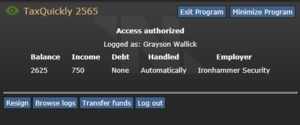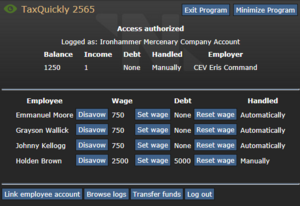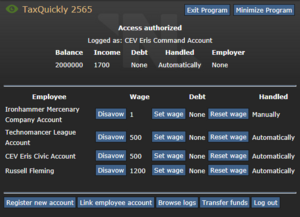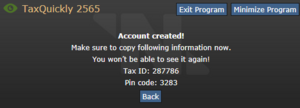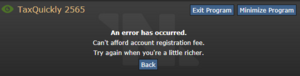Difference between revisions of "Banking ErisEn"
Zaratustra (talk | contribs) |
|||
| (2 intermediate revisions by one other user not shown) | |||
| Line 19: | Line 19: | ||
The app will show you your banking details, including recent transactions, and allow you to wirelessly transmit money to another account. It also indicates your active employer (of which, an account may only have one at a time), how much money your employer currently possesses, your wage, any backpay you're owed and whether they pay you automatically or not. The Resign button will disconnect your account from your employer, meaning they will not continue to pay you so only do this if you're planning on jumping ship.<br> |
The app will show you your banking details, including recent transactions, and allow you to wirelessly transmit money to another account. It also indicates your active employer (of which, an account may only have one at a time), how much money your employer currently possesses, your wage, any backpay you're owed and whether they pay you automatically or not. The Resign button will disconnect your account from your employer, meaning they will not continue to pay you so only do this if you're planning on jumping ship.<br> |
||
| − | ''You will |
+ | ''You will receive your backpay with your regular wage if you are paid automatically, manual you'll also receive as soon as the Employer clears the payment.''<br> |
TL;DR:- |
TL;DR:- |
||
#'''Employer''' - At the top of the screen. Shows their current Balance, your Wage, Debt (the backpay you're owed), Whether you're paid automatically or manually and the name of your employer's account. ''You may only have one employer per account.'' |
#'''Employer''' - At the top of the screen. Shows their current Balance, your Wage, Debt (the backpay you're owed), Whether you're paid automatically or manually and the name of your employer's account. ''You may only have one employer per account.'' |
||
| − | #'''Resign''' - Sever your bank account from your employer's and stop |
+ | #'''Resign''' - Sever your bank account from your employer's and stop receiving payment. |
#'''Browse Logs''' - See all recent transactions. |
#'''Browse Logs''' - See all recent transactions. |
||
#'''Transfer Funds''' - Send money to another account. |
#'''Transfer Funds''' - Send money to another account. |
||
| Line 36: | Line 36: | ||
TL;DR:- |
TL;DR:- |
||
| − | #'''Personal Account options''' - Everything that goes for a personal account applies here, |
+ | #'''Personal Account options''' - Everything that goes for a personal account applies here, including departmental accounts being able to have employers. |
| − | #'''Employees''' - Linked accounts that will |
+ | #'''Employees''' - Linked accounts that will receive payment. |
#'''Disavow''' - Sever the employee account from the departmental account and stop sending it a wage. |
#'''Disavow''' - Sever the employee account from the departmental account and stop sending it a wage. |
||
| − | #'''Set Wage''' - Set a given value for the wage this employee account |
+ | #'''Set Wage''' - Set a given value for the wage this employee account receives. |
| − | #'''Reset Wage''' - Reset to the default value (if the linked account was a personal one), or, |
+ | #'''Reset Wage''' - Reset to the default value (if the linked account was a personal one), or, recalculate to a new value if a departmental account (taking into account the department's occupancy). |
#'''Link Employee Account''' - Link another account to this one. |
#'''Link Employee Account''' - Link another account to this one. |
||
=Creating New Accounts= |
=Creating New Accounts= |
||
| − | [[File:bank_acc_creation_success_example.png|thumb|right| |
+ | [[File:bank_acc_creation_success_example.png|thumb|right|Bank account creation successful.]] |
[[File:bank_acc_creation_fail_example.png|left|thumb|Come back when you're a little ''MMMM'' richer.]] |
[[File:bank_acc_creation_fail_example.png|left|thumb|Come back when you're a little ''MMMM'' richer.]] |
||
| Line 51: | Line 51: | ||
=Tips= |
=Tips= |
||
| − | *You can use wages and the threat of disavowal to reward or discipline other employees to encourage or |
+ | *You can use wages and the threat of disavowal to reward or discipline other employees to encourage or discourage behaviour. For example, the Captain could reward Ironhammer for a job well done or terminate the contract if they perform dissatisfactorily (although, you'll want a back-up plan if you do). |
*Any member of the Asters Guild, including the rank and file, can create accounts. If the Heads won't give you the time of day, then your fellows of ''similar'' social status surely will. |
*Any member of the Asters Guild, including the rank and file, can create accounts. If the Heads won't give you the time of day, then your fellows of ''similar'' social status surely will. |
||
Latest revision as of 18:07, 3 February 2022
Account Management
Vagabonds do not have bank accounts at the start of the round, you'll have to seek out and convince an Asters Guild Representative to create one for you
In order to manage your bank account, you'll have to download the TaxQuickly 2565 program onto your PDA, only PDAs can download this program - Not the 2559 program, that one is for Antag uplinks (you can tell the difference between the two as the 2565 program has a blue screen whilst the 2559 will be red). To access your personal account, input your account number and it will prompt you for a pin afterwards. Once both are entered, hit Log In.
TL;DR:-
- Download the TaxQuickly 2665.
- Input your account number.
- input your PIN when prompted.
- Hit Log In.
Personal Accounts
The app will show you your banking details, including recent transactions, and allow you to wirelessly transmit money to another account. It also indicates your active employer (of which, an account may only have one at a time), how much money your employer currently possesses, your wage, any backpay you're owed and whether they pay you automatically or not. The Resign button will disconnect your account from your employer, meaning they will not continue to pay you so only do this if you're planning on jumping ship.
You will receive your backpay with your regular wage if you are paid automatically, manual you'll also receive as soon as the Employer clears the payment.
TL;DR:-
- Employer - At the top of the screen. Shows their current Balance, your Wage, Debt (the backpay you're owed), Whether you're paid automatically or manually and the name of your employer's account. You may only have one employer per account.
- Resign - Sever your bank account from your employer's and stop receiving payment.
- Browse Logs - See all recent transactions.
- Transfer Funds - Send money to another account.
- Log Out - Log out of the current account.
Departmental Accounts
Departmental accounts are logged into the same way as personal ones but they have more options. Like before, the departmental account will indicate as to whether it has an "employer" and all that comes with it, but it has additional information. Departmental accounts will show linked accounts as employees, you have the options to set their wages, Reset will either return the wage to the default value (if personal account) or recalculate the wage (if departmental account - taking into account how many people there are in the department). And lastly, there is Disavow, which will sever the employee from the departmental account, effectively firing the employee.
TL;DR:-
- Personal Account options - Everything that goes for a personal account applies here, including departmental accounts being able to have employers.
- Employees - Linked accounts that will receive payment.
- Disavow - Sever the employee account from the departmental account and stop sending it a wage.
- Set Wage - Set a given value for the wage this employee account receives.
- Reset Wage - Reset to the default value (if the linked account was a personal one), or, recalculate to a new value if a departmental account (taking into account the department's occupancy).
- Link Employee Account - Link another account to this one.
Creating New Accounts
New accounts can be made by Asters Guild representatives, this includes: The Captain, the First Officer, the Guild Merchant and all other Guild staff. Registering a personal account costs 500 credits and a departmental account costs 2000. Upon creation, an account number and PIN will be generated, make sure you note them down as you'll only be told them once and there is NO account recovery method.
Tips
- You can use wages and the threat of disavowal to reward or discipline other employees to encourage or discourage behaviour. For example, the Captain could reward Ironhammer for a job well done or terminate the contract if they perform dissatisfactorily (although, you'll want a back-up plan if you do).
- Any member of the Asters Guild, including the rank and file, can create accounts. If the Heads won't give you the time of day, then your fellows of similar social status surely will.
- You can hire temporary contractors (not necessarily that kind) to act as your employees or to perform specific tasks. You can even create a new department wholesale, grant the account to someone and let them manage it.
- Want your own personal mercenaries? Pay off an Asters Rep and start drumming up support with the promise of higher wages. Contractor operational funding will help immensely with covering the financial costs, especially if hiring vagabonds who'll need their own accounts paid for.