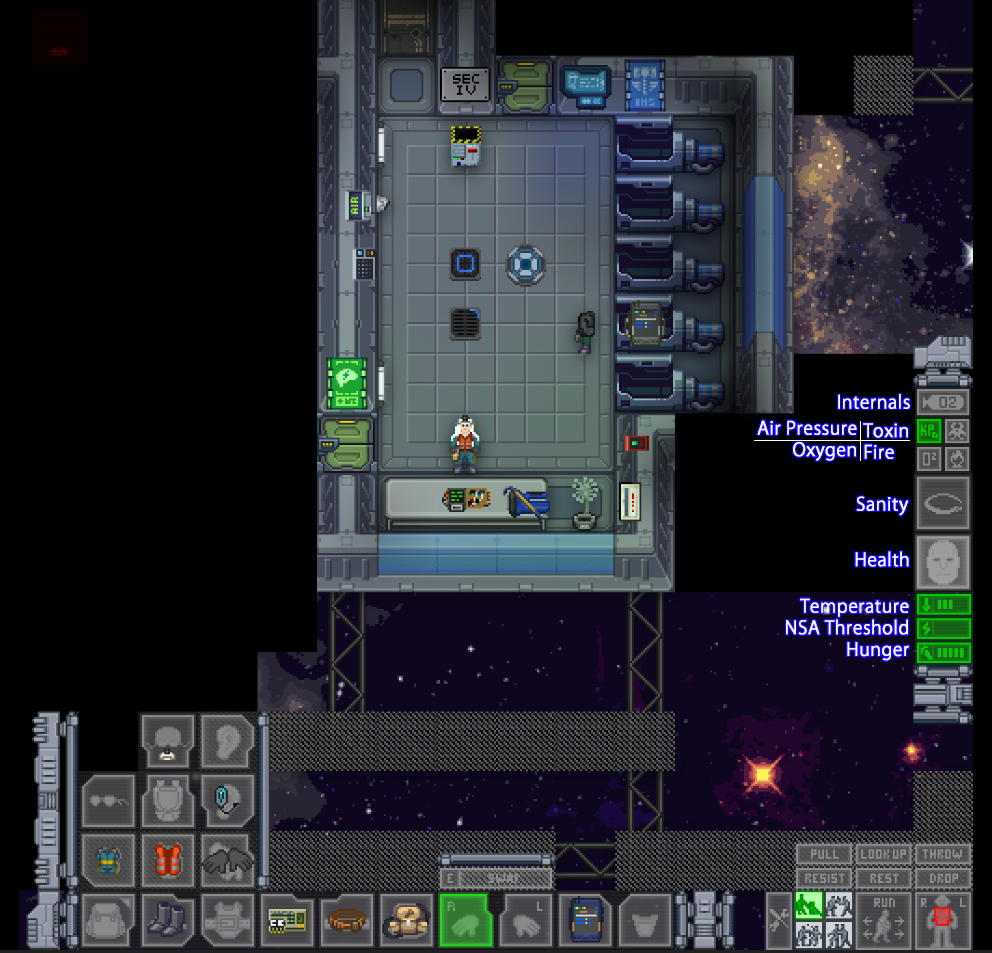Difference between revisions of "Quick-start guide for beginners ErisEn"
(Created page with "== Beginner's guide == If you have just discovered Space Station 13 and want to start playing on our server, this guide can help you with it. * The first thing that you need...") |
Zaratustra (talk | contribs) |
||
| (23 intermediate revisions by 7 users not shown) | |||
| Line 1: | Line 1: | ||
| − | = |
+ | =Beginner's guide= |
| − | If you have just discovered Space Station 13 and want to start playing on our server, this guide can help you |
+ | If you have just discovered Space Station 13 and want to start playing on our server, this guide can help you.</br> |
| + | If you are having problems with the Nano UI interfaces in the game, look at the link below.</br> |
||
| + | '''''[[NanoUI_ErisEn|See Nano UI fixes]]''''' |
||
| + | ==Creating BYOND Account and getting to "CEV" Eris Server== |
||
| − | * The first thing that you need to do is |
+ | * The first thing that you need to do is [http://www.byond.com/download/ download BYOND client.] |
| − | * Then you should create your |
+ | * Then you should create your [https://secure.byond.com/Join BYOND account.] |
| − | * Done! Now you |
+ | * Done! Now you can connect to the server. This can be done by adding our URL to your client's notes: click on the "Open" button on the left corner of the client, then "Games", "Add" — and copy and paste this URL:''byond://cev-eris.com:2522''. |
| + | ==Joining the Server== |
||
| + | <big>'''Before joining Eris, please join us on discord [[File:1.png|100px|link=https://discord.gg/hqjsfF9|Discord ErisEN]]and read the [[Rules_ErisEn|'''community and game rules''']] so you will not get yourself banned.</big> |
||
| − | You will be taken straight to the lobby when you connect. Now you may create your character by clicking "Setup character" button. Choose your |
+ | You will be taken straight to the lobby when you connect. Now you may create your character by clicking the "Setup character" button. Choose your appearance: gender, age, etc. You can also add some flavor text along with previous medical records if you wish. |
| − | * "Records" are additional comments to your character's personality |
+ | * "Records" are additional comments to your character's personality in three departments: Security, Employment, and Medical. Has your character ever been to prison? What can you say about him as an employee? Does he have any illnesses? And so on. |
| − | * "Flavor text" — any IC-additions to your character's |
+ | * "Flavor text" — any IC-additions to your character's appearance, which can be seen by clicking Shift-LMB on them. |
| − | As you create your character, go on to the "Occupations" and set "Yes" in front of |
+ | As you create your character, go on to the "Occupations" and set "Yes" in front of "Vagabond". Now you are able to spawn as a Vagabond, which is perfect for newcomers. Because you'll mostly be scrounging around in maintenance, you can use the [[Vagabond_ErisEn|'''Vagabond Role Page for help.''']] |
| ⚫ | |||
| ⚫ | |||
| ⚫ | |||
| − | ''место для картинки'' |
||
| ⚫ | |||
| + | |||
| + | Readying up will simply set you up for joining the next immediate round, Joining a game in progress will require you to select your role. For newcomers always select Vagabond. |
||
| + | |||
| + | ==Interface and UI== |
||
| + | |||
| + | [[ru:Quick-start_guide_for_beginners_ErisRu]] |
||
| + | [[File:QuickStart_Cryo.png|frame|right]] |
||
;Let's take a look at the interface. |
;Let's take a look at the interface. |
||
| + | |||
| − | :On the right side of the screen you can see oxygen and pressure level, toxins, extreme temperatures, your character's body temperature, health condition (in general) and saturation level. Also take a look at the buttons "Resist", "Pull", "Throw" and "Drop". By clicking Resist you can pull down handcuffs, for example, but it takes time and your stillness. Pull is responsible for things that you drag — by clicking on this button you will leave this thing. The next two buttons are responsible for things that you can hold in your hands. |
||
| + | :On the right side of the screen you can see the following: |
||
| ⚫ | :Below you can see a |
||
| + | |||
| + | *Internals - Whether or not you are using internal oxygen tank with mask or not; Green is on, Gray is off. |
||
| + | |||
| + | *Air Pressure (KpA) - The pressure level of the room around you; If it is blinking you're in a high pressure zone such as space. You will not survive that. |
||
| + | |||
| + | *Oxygen (O2) - Your oxygen intake, if it is blinking you are having trouble breathing. You will not survive that. |
||
| + | |||
| + | *Toxin - Whether or not you are near a toxic area or are breathing in toxic air. You will not survive that. |
||
| + | |||
| + | *Fire - Unless you are blind, it will blink when you are on fire letting you know you are, on fire. |
||
| + | |||
| + | *Sanity - Your Sanity level, Closed eye is good, opened eye is bad. See the [[Sanity_ErisEn|sanity page]] for more information on how to prevent loss of sanity. |
||
| + | |||
| + | *Health - Anything other than gray will tell you are injured, light green are minor injuries, red are major injuries, and blinking skull means you are near death. |
||
| + | |||
| + | *Temperature - Your body temp. If it gets too hot you could start getting organ damage or pass out in pain. When you are on fire, your body temp will rise. |
||
| + | |||
| + | *NSA Threshold - Intaking too much of multiple drugs could lead to this maxing out and causing issues with your mental state. |
||
| + | |||
| + | *Hunger - Manage your hunger well, green with full bar means you are well fed. The lower the hunger the slower you are. |
||
| + | |||
| + | ;Below these are six labelled buttons; |
||
| + | |||
| + | *Pull - Click on this button and then on another object to begin pulling it. Click again to stop pulling. |
||
| + | |||
| + | *Look up - Click this button to look up, used to assist you in climbing or just looking up. |
||
| + | |||
| + | *Throw - With an item in your hand, click this button and then away from you to throw whatever is in your hand. |
||
| + | |||
| + | *Resist - Click this button when someone grabs you to try and resist them and run away, also used to escape handcuffs. |
||
| + | |||
| + | *Rest - Used to rest or lie down. Can help you take cover if you are being shot at and are behind a low wall or flipped table. |
||
| + | |||
| + | *Drop - Used to drop whatever item is in your hand. |
||
| + | |||
| + | |||
| + | |||
| ⚫ | :Below those buttons you can see a figure, which is used for choosing an interactable zone on a body (e.g. if you want to bandage your hand — aim on it, and use the bandage on yourself by clicking at your character sprite). To the left of the figure is the walk/run button, and to the left of that button are the most important buttons for actions — Intents. Help, Disarm, Grab and Harm buttons define how you will interact with the environment. On HELP intent, you can help people up, hug them, and move through other people with HELP intent. On DISARM intent, you can disarm people and shove them down. GRAB lets you grab people, and HARM lets you punch/beat them. |
||
| + | |||
| + | :To the left of the intent buttons is the craft menu button, when you want to craft something instead of clicking on the materials in hand, you can click this button to find out what materials you will need before finding them. |
||
;Now let's talk about interactions. |
;Now let's talk about interactions. |
||
| − | :You can move using |
+ | :You can move using the arrow/WASD keys. For picking things up you should click on them with your empty hand. Shift-LMB will allow you to examine things and characters. |
:For example, you want to check your PDA. You have it on your belt by default. By clicking on it you will take it, by clicking again you will open it's menu. |
:For example, you want to check your PDA. You have it on your belt by default. By clicking on it you will take it, by clicking again you will open it's menu. |
||
| − | See? |
+ | See? Simple as that. You can interact this way with plenty of things. Let's try to take your ID in the other hand and put it into your PDA. Then place your PDA over the ID slot (left of your belt). This will allow you to free your belt. |
| − | :''' |
+ | :'''On the left side you have slots for your clothes, ID, belt and back.''' Backpack can be held on your back slot. You can click on it and see its contents. |
| − | :'''Your character can speak by |
+ | :'''Your character can speak by hitting T or typing in the bottom bar.''' You can also speak into your headset by adding ";" before your message in order to be heard in the common radio frequency. For emoting you can use the F4 button and describe them (F4 - type "smiled" - "Ivan Penkov (your character's name) smiled"). |
| − | :'''Pay attention to window in the right corner.''' There are buttons "ООС" and "Admin". OOC — Out Of Character. When you want to say hello to all players out of the round, use this button. Using Admin you can ask administrator a question |
+ | :'''Pay attention to window in the right corner.''' There are buttons "ООС" and "Admin". OOC — Out Of Character. When you want to say hello to all players out of the round, use this button. Using Admin you can ask an administrator a question if he is online (check with "adminwho"). Don't talk about what's happening in the current round in OOC until the round ends! |
| + | |||
| + | ==Elements to Eris== |
||
| + | |||
| + | ;Z-Levels |
||
| + | : Eris utilizes a multi z-level map which mean that there are 5 different floors(decks) of the ship, stacked on top of each other like a regular building. The easiest way to travel to another z-level is to go up or down stairwells, or climb ladders. Nevertheless there are also some advanced methods of traversing in between decks. For example, if the gravity generator is not currently working, you can use the "Move Upwards" verb in your IC tab to boost yourself off the ground up towards the ceiling. Another way to travel up onto the deck above, is by climbing. This only works on empty tiles,so ones with railings or walls will not work. If you think you have found such a spot, you can use the "Look up" verb in your IC tab to make sure its climbable. The last thing you will need is something to stand on such as a table or a chair or a rack. Climb up onto the furniture, use the "Look up" verb, and just click on the empty adjacent tile to start climbing it. |
||
;Initial safety precautions |
;Initial safety precautions |
||
| − | : You have a box with a mask |
+ | : You have a box with a mask, emergency oxygen tank, and inaprovaline injector in your backpack by default. If an air alarm on the wall is red, yellow hazard doors close around you, or you start gasping, you need to put on your mask and oxygen tank, then click on the Internals button (See UI Image) to set your internals and breathe. The Inaprovaline injector is for when you are in space and need to survive just a bit longer to find safety. |
| + | |||
| + | ;Weapons |
||
| + | [[file:WeaponMechanic.png|right]] |
||
| + | : It's obvious you will come across some weapons, as everyone aboard CEV "Eris" may have them. Because of this it is always good to know how they work aboard. Every character gets a set of skills, these come in Robustness, Vigiliance, Cognition, Toughness, and Biology. See this for more information [[Stats_ErisEn|'''Eris Stats''']]. Vigilance relates to how you use weapons and your accuracy of such with automatic weapons. |
||
| + | |||
| + | *'''SAFETY:''' The first button above the selected weapon is your safety, before you can fire you must disable this! It will turn red upon selecting it. |
||
| + | *'''FIRE MODE:''' The second button is your firing mode, this mode allows you to select from semi-automatic or automatic. |
||
| + | *'''SCOPE:''' The third button is simply your scope, it allows you to zoom in on your target negating some of the effects your bad Vigilance skill may cause when shooting |
||
| + | |||
| + | ===Weapon Tips=== |
||
| + | |||
| + | *Pressing Shift + X will hold a weapon in both hands, used primarily for rifles for better aim, and melee for better damage. |
||
| + | |||
| + | ==Important Notes about Eris== |
||
| + | '''Augmentations''' and '''Cruciforms''' are incompatible with one another. Make sure you do not have both equipped on your character at round start. A cruciform means your character is a part of the Neotheology religion, and can be revived if killed during the round. Without a cruciform, death is final unless somebody makes you into a cyborg. You can respawn after 30 minutes(10 minutes if your body is put in the morgue) with a different character. |
||
| + | |||
| + | If you are having an issue with Nano UI, please see this page [[NanoUI_ErisEn|'''Nano UI Fixes.''']] |
||
| + | |||
| + | When choosing Augmentations, you can choose prosthetic limbs, eyes, and even body parts. But be aware of their difficulties! For example, a synthetic heart can be stopped by an EMP grenade effectively killing you and damaged robotic limbs may cause you pain and movement difficulty unless you get them fixed. If you do not mind the difficulties, your robotic limbs can be upgraded to include things such as blades and multi tools that are job specific and benefit surgery or crafting. |
||
| + | When you respawn, '''ALWAYS''' use a different character name. Having a similar or same surname is allowed and you may even role play as a relative, but do not meta grudge. If you are seeking out revenge for your relative's death you must gather evidence and a legitimate cause to actually seek revenge, otherwise you could land yourself in trouble. |
||
| − | + | Those are the basics of controls. Good luck playing on our server, and remember: be friendly, stay robust! |
|
Latest revision as of 10:11, 18 May 2021
Beginner's guide
If you have just discovered Space Station 13 and want to start playing on our server, this guide can help you.
If you are having problems with the Nano UI interfaces in the game, look at the link below.
See Nano UI fixes
Creating BYOND Account and getting to "CEV" Eris Server
- The first thing that you need to do is download BYOND client.
- Then you should create your BYOND account.
- Done! Now you can connect to the server. This can be done by adding our URL to your client's notes: click on the "Open" button on the left corner of the client, then "Games", "Add" — and copy and paste this URL:byond://cev-eris.com:2522.
Joining the Server
Before joining Eris, please join us on discord ![]() and read the community and game rules so you will not get yourself banned.
and read the community and game rules so you will not get yourself banned.
You will be taken straight to the lobby when you connect. Now you may create your character by clicking the "Setup character" button. Choose your appearance: gender, age, etc. You can also add some flavor text along with previous medical records if you wish.
- "Records" are additional comments to your character's personality in three departments: Security, Employment, and Medical. Has your character ever been to prison? What can you say about him as an employee? Does he have any illnesses? And so on.
- "Flavor text" — any IC-additions to your character's appearance, which can be seen by clicking Shift-LMB on them.
As you create your character, go on to the "Occupations" and set "Yes" in front of "Vagabond". Now you are able to spawn as a Vagabond, which is perfect for newcomers. Because you'll mostly be scrounging around in maintenance, you can use the Vagabond Role Page for help.
Alright, let's get to the game! Click "Save slot" and close the "Setup Character" window.
Depending on round start, you can see "Ready" or "Join Game" buttons.
Readying up will simply set you up for joining the next immediate round, Joining a game in progress will require you to select your role. For newcomers always select Vagabond.
Interface and UI
- Let's take a look at the interface.
- On the right side of the screen you can see the following:
- Internals - Whether or not you are using internal oxygen tank with mask or not; Green is on, Gray is off.
- Air Pressure (KpA) - The pressure level of the room around you; If it is blinking you're in a high pressure zone such as space. You will not survive that.
- Oxygen (O2) - Your oxygen intake, if it is blinking you are having trouble breathing. You will not survive that.
- Toxin - Whether or not you are near a toxic area or are breathing in toxic air. You will not survive that.
- Fire - Unless you are blind, it will blink when you are on fire letting you know you are, on fire.
- Sanity - Your Sanity level, Closed eye is good, opened eye is bad. See the sanity page for more information on how to prevent loss of sanity.
- Health - Anything other than gray will tell you are injured, light green are minor injuries, red are major injuries, and blinking skull means you are near death.
- Temperature - Your body temp. If it gets too hot you could start getting organ damage or pass out in pain. When you are on fire, your body temp will rise.
- NSA Threshold - Intaking too much of multiple drugs could lead to this maxing out and causing issues with your mental state.
- Hunger - Manage your hunger well, green with full bar means you are well fed. The lower the hunger the slower you are.
- Below these are six labelled buttons;
- Pull - Click on this button and then on another object to begin pulling it. Click again to stop pulling.
- Look up - Click this button to look up, used to assist you in climbing or just looking up.
- Throw - With an item in your hand, click this button and then away from you to throw whatever is in your hand.
- Resist - Click this button when someone grabs you to try and resist them and run away, also used to escape handcuffs.
- Rest - Used to rest or lie down. Can help you take cover if you are being shot at and are behind a low wall or flipped table.
- Drop - Used to drop whatever item is in your hand.
- Below those buttons you can see a figure, which is used for choosing an interactable zone on a body (e.g. if you want to bandage your hand — aim on it, and use the bandage on yourself by clicking at your character sprite). To the left of the figure is the walk/run button, and to the left of that button are the most important buttons for actions — Intents. Help, Disarm, Grab and Harm buttons define how you will interact with the environment. On HELP intent, you can help people up, hug them, and move through other people with HELP intent. On DISARM intent, you can disarm people and shove them down. GRAB lets you grab people, and HARM lets you punch/beat them.
- To the left of the intent buttons is the craft menu button, when you want to craft something instead of clicking on the materials in hand, you can click this button to find out what materials you will need before finding them.
- Now let's talk about interactions.
- You can move using the arrow/WASD keys. For picking things up you should click on them with your empty hand. Shift-LMB will allow you to examine things and characters.
- For example, you want to check your PDA. You have it on your belt by default. By clicking on it you will take it, by clicking again you will open it's menu.
See? Simple as that. You can interact this way with plenty of things. Let's try to take your ID in the other hand and put it into your PDA. Then place your PDA over the ID slot (left of your belt). This will allow you to free your belt.
- On the left side you have slots for your clothes, ID, belt and back. Backpack can be held on your back slot. You can click on it and see its contents.
- Your character can speak by hitting T or typing in the bottom bar. You can also speak into your headset by adding ";" before your message in order to be heard in the common radio frequency. For emoting you can use the F4 button and describe them (F4 - type "smiled" - "Ivan Penkov (your character's name) smiled").
- Pay attention to window in the right corner. There are buttons "ООС" and "Admin". OOC — Out Of Character. When you want to say hello to all players out of the round, use this button. Using Admin you can ask an administrator a question if he is online (check with "adminwho"). Don't talk about what's happening in the current round in OOC until the round ends!
Elements to Eris
- Z-Levels
- Eris utilizes a multi z-level map which mean that there are 5 different floors(decks) of the ship, stacked on top of each other like a regular building. The easiest way to travel to another z-level is to go up or down stairwells, or climb ladders. Nevertheless there are also some advanced methods of traversing in between decks. For example, if the gravity generator is not currently working, you can use the "Move Upwards" verb in your IC tab to boost yourself off the ground up towards the ceiling. Another way to travel up onto the deck above, is by climbing. This only works on empty tiles,so ones with railings or walls will not work. If you think you have found such a spot, you can use the "Look up" verb in your IC tab to make sure its climbable. The last thing you will need is something to stand on such as a table or a chair or a rack. Climb up onto the furniture, use the "Look up" verb, and just click on the empty adjacent tile to start climbing it.
- Initial safety precautions
- You have a box with a mask, emergency oxygen tank, and inaprovaline injector in your backpack by default. If an air alarm on the wall is red, yellow hazard doors close around you, or you start gasping, you need to put on your mask and oxygen tank, then click on the Internals button (See UI Image) to set your internals and breathe. The Inaprovaline injector is for when you are in space and need to survive just a bit longer to find safety.
- Weapons
- It's obvious you will come across some weapons, as everyone aboard CEV "Eris" may have them. Because of this it is always good to know how they work aboard. Every character gets a set of skills, these come in Robustness, Vigiliance, Cognition, Toughness, and Biology. See this for more information Eris Stats. Vigilance relates to how you use weapons and your accuracy of such with automatic weapons.
- SAFETY: The first button above the selected weapon is your safety, before you can fire you must disable this! It will turn red upon selecting it.
- FIRE MODE: The second button is your firing mode, this mode allows you to select from semi-automatic or automatic.
- SCOPE: The third button is simply your scope, it allows you to zoom in on your target negating some of the effects your bad Vigilance skill may cause when shooting
Weapon Tips
- Pressing Shift + X will hold a weapon in both hands, used primarily for rifles for better aim, and melee for better damage.
Important Notes about Eris
Augmentations and Cruciforms are incompatible with one another. Make sure you do not have both equipped on your character at round start. A cruciform means your character is a part of the Neotheology religion, and can be revived if killed during the round. Without a cruciform, death is final unless somebody makes you into a cyborg. You can respawn after 30 minutes(10 minutes if your body is put in the morgue) with a different character.
If you are having an issue with Nano UI, please see this page Nano UI Fixes.
When choosing Augmentations, you can choose prosthetic limbs, eyes, and even body parts. But be aware of their difficulties! For example, a synthetic heart can be stopped by an EMP grenade effectively killing you and damaged robotic limbs may cause you pain and movement difficulty unless you get them fixed. If you do not mind the difficulties, your robotic limbs can be upgraded to include things such as blades and multi tools that are job specific and benefit surgery or crafting.
When you respawn, ALWAYS use a different character name. Having a similar or same surname is allowed and you may even role play as a relative, but do not meta grudge. If you are seeking out revenge for your relative's death you must gather evidence and a legitimate cause to actually seek revenge, otherwise you could land yourself in trouble.
Those are the basics of controls. Good luck playing on our server, and remember: be friendly, stay robust!